Google Shopping Optimization: The Do’s & Don’ts You Can’t Ignore
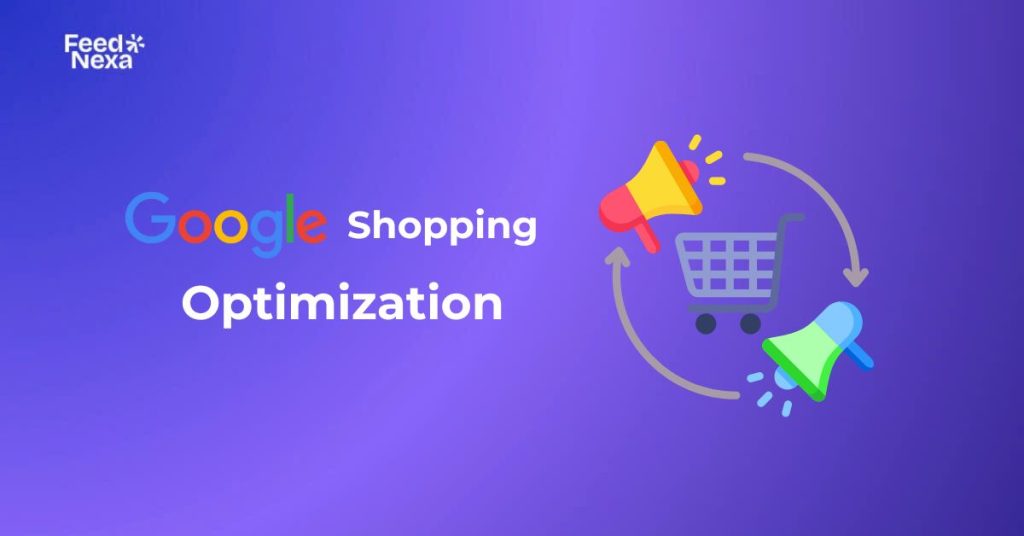
Google Shopping can drive tons of high-intent traffic to your store, but only if your campaigns are properly optimized. Whether you’re struggling with low ROAS, irrelevant clicks, or poor visibility, this guide will walk you through the best Google Shopping optimization tactics that actually work.
| In this guide, you’ll learn: ● How to optimize Google Shopping ads for better ROAS ● Common mistakes that waste the budget ● Actionable steps to improve visibility, click-through rate, and conversions ● Tools and data sources to support ongoing optimization |
Why Google Shopping Optimization Matters
Unlike traditional search ads, Google Shopping ads don’t use manual keywords. Instead, Google tries to match user queries with your products using your product feed, which includes your titles, descriptions, GTINs, prices, etc.
So, your past ad performance depends not only on your budget or bidding but also on how clean, well-structured, and relevant your feed is.
According to Google, “product data is the single most important factor for showing your ads to the right shoppers.” If your feed lacks detail or contains errors, your ads may either not show at all or appear for irrelevant searches.
In very simple terms, if you don’t optimize, you’re letting your ad budget be used on impressions that bring no conversions, while your competitors are basing on structured data to scoop high-intent traffic.
How to Optimize Google Shopping Campaigns?
If you want to get the most out of your Shopping Ads, you can’t ignore Google Shopping optimization. It’s not just about setting up a campaign and hoping for the best!
1. Fix Your Product Titles (Seriously)
Let’s start with the most important part of your product feed: the title. It’s the first thing Google looks at when deciding which search queries your product should show up for.
Now, a lot of store owners make the same mistake: they write short, vague, or “branded” titles that sound good, but say nothing. The truth is, Google doesn’t guess. It needs specifics.
Here’s what works:
- Start your title with the most important keywords (brand, product type, color, material, size)
- Avoid filler like “Hot deal” or “Best product”, which means nothing to the algorithm
- Think like your customer: what would they type into the search bar?
Bad: “Stylish Bag for Women”
Better: “Michael Kors Women’s Leather Crossbody Bag – Black – Medium”
The better your title matches search intent, the more relevant your traffic, and that means more clicks that actually convert.
💡Learn More: Key Things Missed in Google Shopping Product Title Optimization
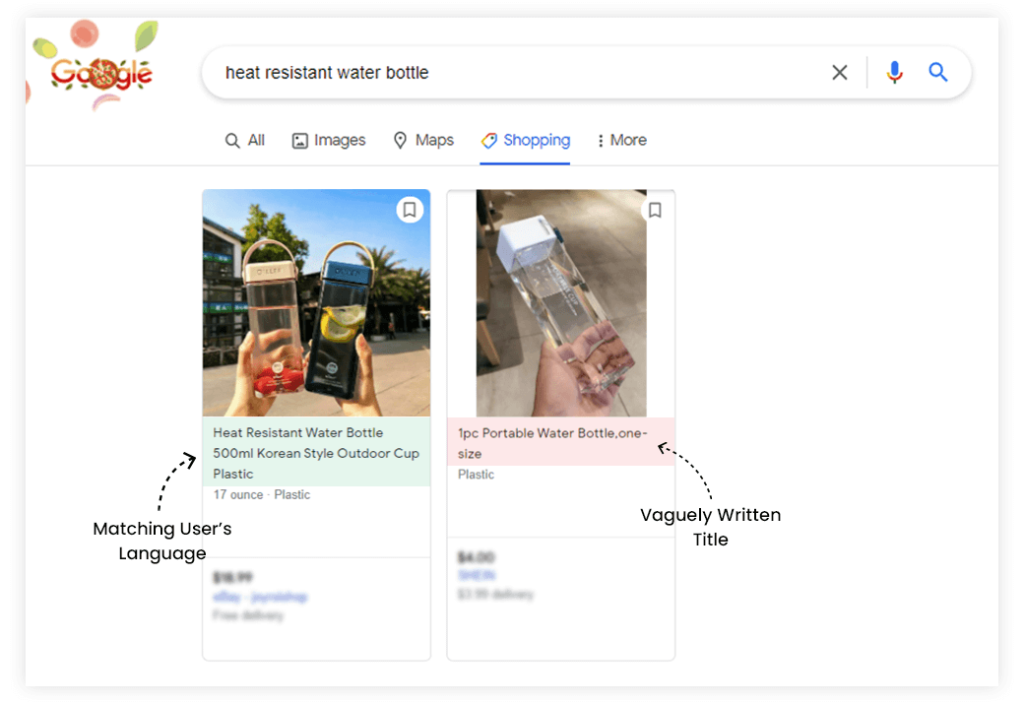
2. Use Custom Labels to Take Back Control
Google Shopping groups your products by category and attributes. But what if you want to bid more on bestsellers? Or spend less on clearance items? That’s where custom labels come in.
Think of them like private tags only you can see, tags you define.
Here’s how I use them:
- label_0 = “high_margin” > Bid higher, since ROAS is better
- label_1 = “low_stock” > Reduce exposure to avoid overselling
- label_2 = “sale” > Put in a high-priority campaign with aggressive bids
These labels won’t affect your public listings, but they give you total flexibility when setting up your campaigns. Trust me, once you start using them, you won’t go back.
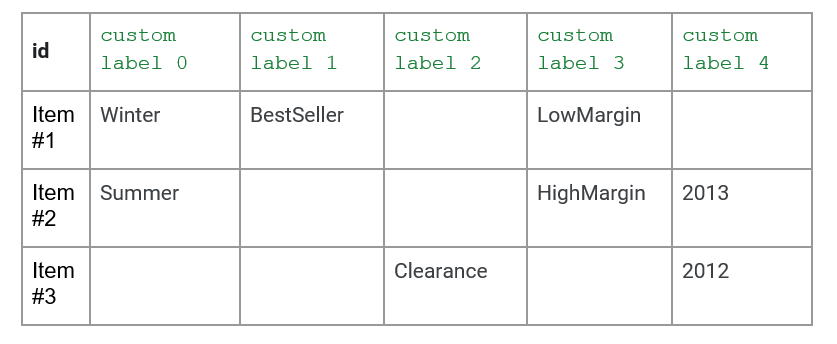
3. Level Up Your Product Images
Let’s be honest: would you click on a blurry photo with a messy background? Neither would your customers.
In Google Shopping, your image is your ad. So make it count.
Here’s what to do:
- Use a clean white or light background (no colors, no distractions)
- Show the product clearly, nothing cropped or cut off
- Avoid logos, badges, watermarks, or text overlays (Google might even disapprove them)
One more tip: test your image style. For some products, a lifestyle photo (someone wearing or using the item) can outperform a plain packshot. If you’re running volume, test, and track CTR by image type, it’s worth the effort.
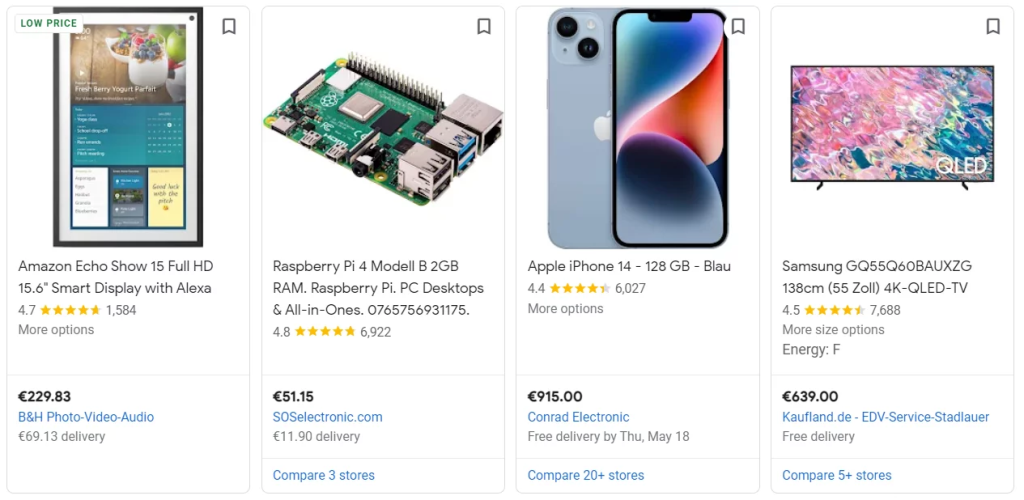
4. Set Campaign Priorities (Yes, They Matter)
If you’ve ever run multiple campaigns with overlapping products, you might notice Google doesn’t always serve the one you want. That’s because Shopping Ads don’t follow ad group logic like Search does.
Solution? Use Campaign Priority settings: Low, Medium, or High.
Let me break it down:
- Set “High” for campaigns you want to push (e.g., bestsellers, new arrivals)
- Use “Medium” for general traffic
- Set “Low” for broad catch-all or clearance traffic
This way, if the same product exists in multiple campaigns, Google knows which one to serve first.
Think of it like setting traffic lights for your budget. You’re telling Google where to go; don’t let it guess.
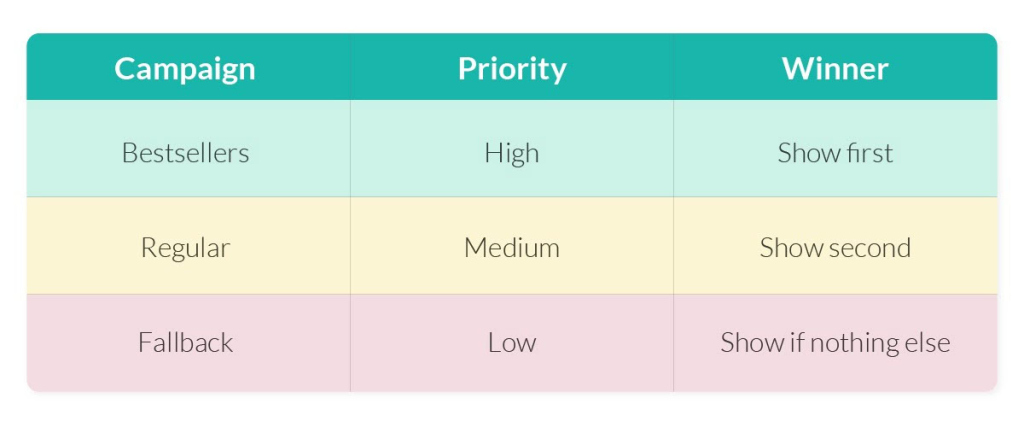
5. Use Proper Product Identifiers (GTIN, MPN, Brand)
You know what drives me crazy? When good products don’t show up properly just because of missing identifiers.
Here’s the thing: Google uses these identifiers (especially GTIN) to figure out what exactly you’re selling. It cross-checks your listing with a global catalog. If it can’t match it, you lose out on impressions, on reviews, and on conversions.
Here’s what to check:
- GTIN: Global Trade Item Number. If your product has a barcode, this is probably it.
- MPN: Manufacturer Part Number. Helpful when GTIN isn’t available.
- Brand: Don’t leave it blank unless it’s generic or truly unbranded.
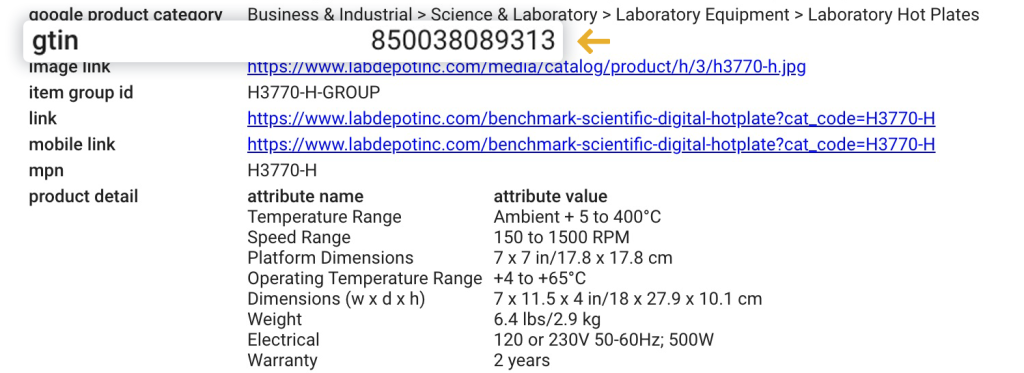
6. Segment Campaigns by Product Category
Here’s a mistake I see a lot: people lump all their products into one Shopping campaign and hope for the best. That’s like setting the same bid for socks and laptops, which doesn’t make sense, right?
What you should do is segment your campaigns by:
- Product type (e.g., “Shoes”, “Backpacks”, “Phone Cases”)
- Brand (especially if you sell multiple)
- Margin level (high-margin vs. low-margin items)
Why? Because segmentation gives you control over bids, budget, and performance by group. You can cut waste, boost ROAS, and test more efficiently.
Example: I once split a client’s campaign by brand and discovered one brand was eating 60% of the spend but bringing in 20% of revenue. After isolating it, we fixed bids and doubled ROAS in 2 weeks.
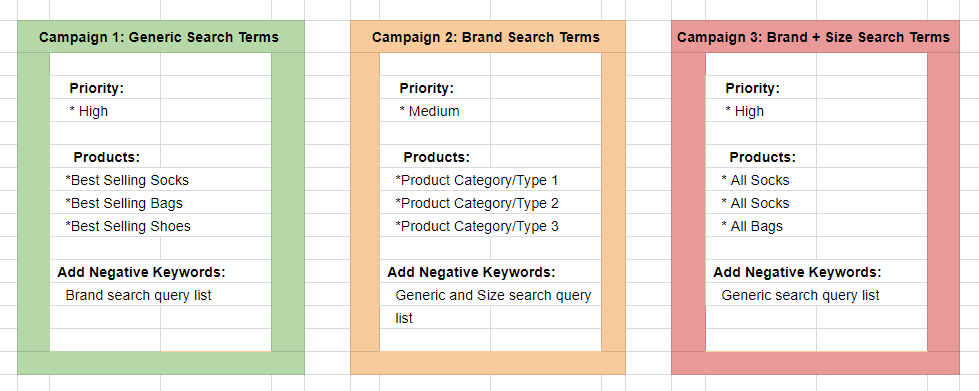
7. Optimize Product Descriptions for Search
Most people write product descriptions for humans only, but Google reads them too.
The product description helps Google gain context to find the best match for queries. The more relevant the keywords in it are, the better your ads will perform, good keywords only without stuffing, though.
Here’s what I recommend:
- Add core keywords in a natural manner (e.g., size, color, material, uses)
- Bring up variants, compatibility with models, and key features
- Keep it clean! No marketing fluff and definitely no “best-thing-on-earth” talk
Good example:
“Men’s waterproof hiking boots with reinforced toe cap and anti-slip rubber sole. Available in sizes 7–12. Ideal for trail running and mountain trekking.”
See? No fluff, just facts, and facts help Google help you.
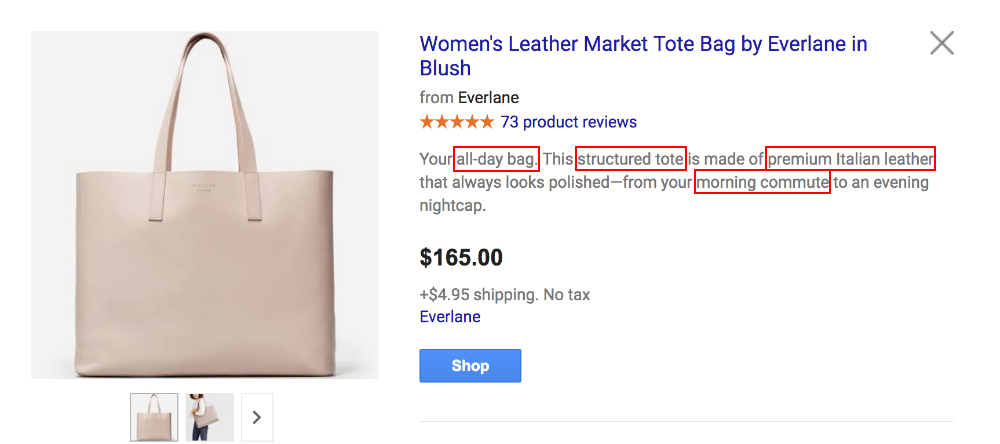
8. Use Negative Keywords (Yes, Even for Shopping)
Wait, Shopping ads use no keywords, so why care about negative ones?
Because even though you’re not targeting keywords, Google is, based on your product feed. And sometimes, it matches your ads to irrelevant or low-intent searches that burn money fast.
For example:
- If you sell luxury watches, block terms like “cheap”, “free”, “replacement band”
- Selling new items? Add “used”, “second-hand”, or “repair” to your negative list
- Want to avoid people just browsing? Block “review”, “best of”, or “comparison”
Check your Search Terms report weekly. You’ll be shocked by how many off-target queries your ads were showing up for.
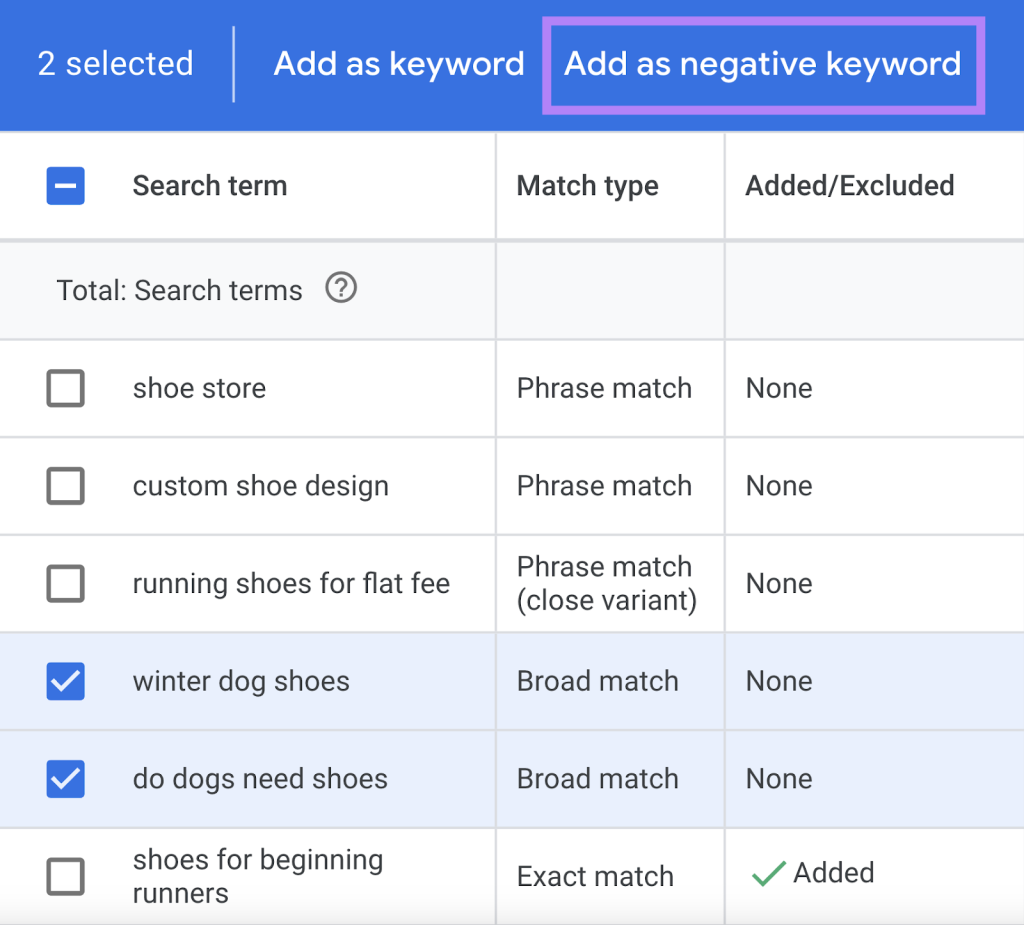
9. Adjust Bids by Device Performance
Here’s a quick question: are mobile shoppers converting better than desktop on your store? Or is it the other way around?
If you’re not sure, you’re probably wasting money.
Google Shopping lets you adjust bids by device, mobile, desktop, and tablet. Head to your campaign settings and check which devices are driving your conversions (not just clicks).
Let’s say mobile gets you lots of traffic but poor sales, consider bidding down for mobile. On the flip side, if desktop users convert 3x better, increase your bid modifier there.
This is low-hanging fruit and often overlooked. One simple adjustment can clean up your ROAS fast.
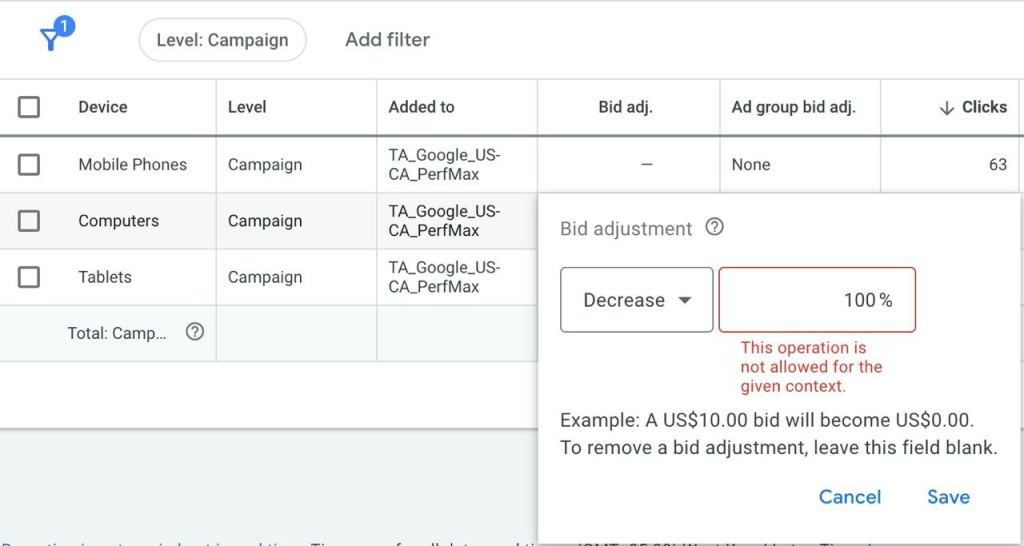
10. Leverage Geo Targeting
If your products sell better in certain regions, why waste ad spend elsewhere?
Google Ads lets you target and bid by location, country, region, or even city. Begin by checking your performance by geography in Google Ads or Google Analytics.
Example:
- Say you sell snow boots; naturally, you might want to increase the bids for cold-weather areas of Minnesota or Canada.
- Selling sunscreen? Decrease bids in cloudy cities or focus on beach destinations.
Or you may exclude an area where shipping costs are too high or the conversion rate is too low.
Pro tip: For local businesses, consider enabling “Store Pickup” and “Local Inventory Ads” to win nearby searches.
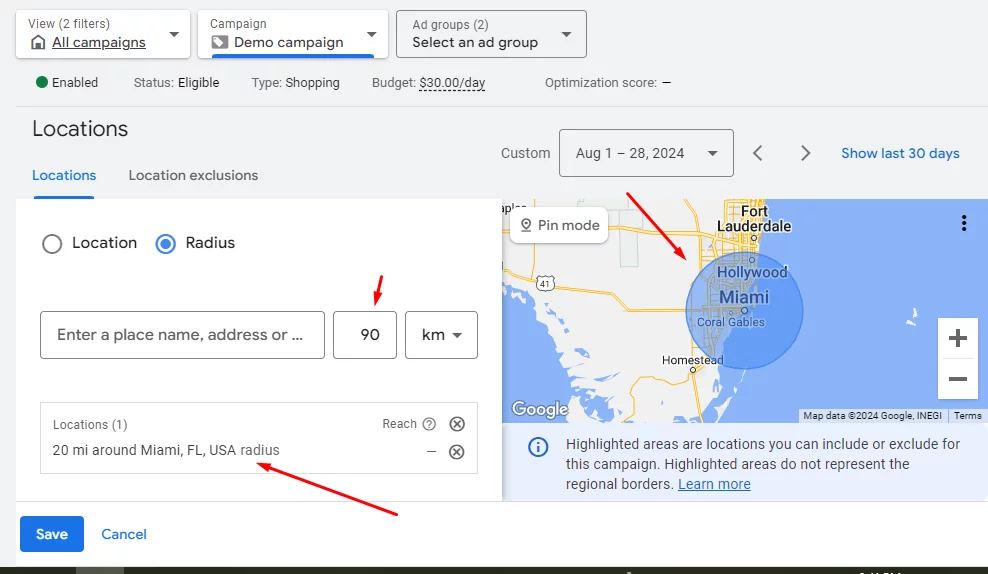
11. Automate Feed Quality with Rules and Bulk Edits
Keeping your product feed clean is non-negotiable. A messy feed, missing GTINs, inconsistent pricing, or outdated info can get your listings disapproved or reduce visibility without warning.
Even small feed issues can snowball fast. For example:
- Inventory data not syncing fast enough? You might advertise out-of-stock items and get penalized.
- Price mismatches between your site and feed? Disapproval, every time.
- Using inconsistent titles across variants? Lower relevance, worse CTR, higher CPC.
But let’s face it, manually fixing hundreds of listings is a nightmare. That’s why automation is your best friend here.
Smart Google Shopping Optimization for Shopify with FeedNexa
You need more than just a feed uploader; you need a full optimization engine. That’s where automation shines. With tools like FeedNexa Google Shopping Feed, you can:
- Creating bulk editing rules to update any fields for hundreds or thousands of products at once
- Auto-generate custom labels (for example, clearance, high_margin, new_arrival) based on conditions like stock, price, or tags
- Make batch operations to fix common feed errors like missing GTINs, inconsistent prices, or disapproved titles
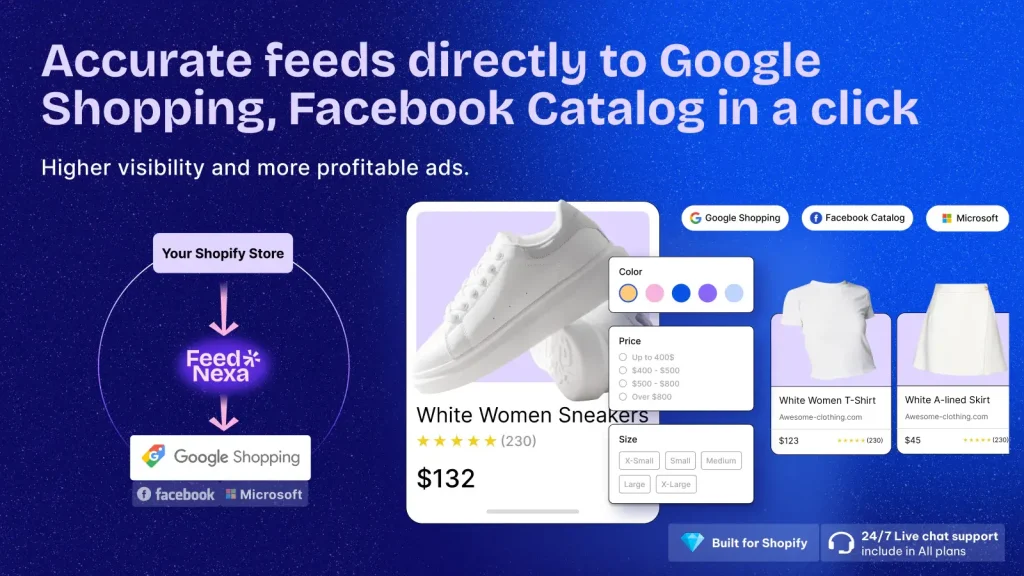
Why it matters: Google discounts or even disapproves of the products from view if you have feed errors, broken fields, missing identifiers, or title problems.
FeedNexa helps prevent that by syncing Shopify product updates to Merchant Center hourly, lining up your data structure correctly, and letting you apply clean-up rules quickly without touching code.
What Not to Do in Your Google Shopping Campaigns?
Even the best budgets can underperform if you’re making the wrong moves. Here are some common pitfalls that silently drain your ROAS:
| Mistake | Why It’s a Problem |
|---|---|
| Generic product titles | Titles like “Nice Shirt” don’t help Google or shoppers. Be specific and keyword-rich. |
| Stale or outdated feeds | Price or inventory changes? Update frequently or risk feed errors and disapprovals. |
| One campaign for all products | Different items have different ROAS; grouping them all together limits control. |
| Ignoring search term reports | Wasting budgets on irrelevant queries? Use negative keywords to tighten targeting. |
| No conversion tracking | Without GA4 or Ads tracking, you can’t measure success or optimize bids. |
Small mistakes quietly eat into your budget, so they should be avoided early on with anybody striving to leverage Google Shopping campaigns.
Final thoughts
Google Shopping Ads can prove to be a gold mine only if the smart Google Shopping optimization is utilized. Every bit of tweaking has an impact, whether it is polishing your product feed or segmenting campaigns strategically.
Going by the rules of optimization, you would be saving wasted spending while getting more visibility and having clicks convert into real sales. All these without any increase in ad budget.