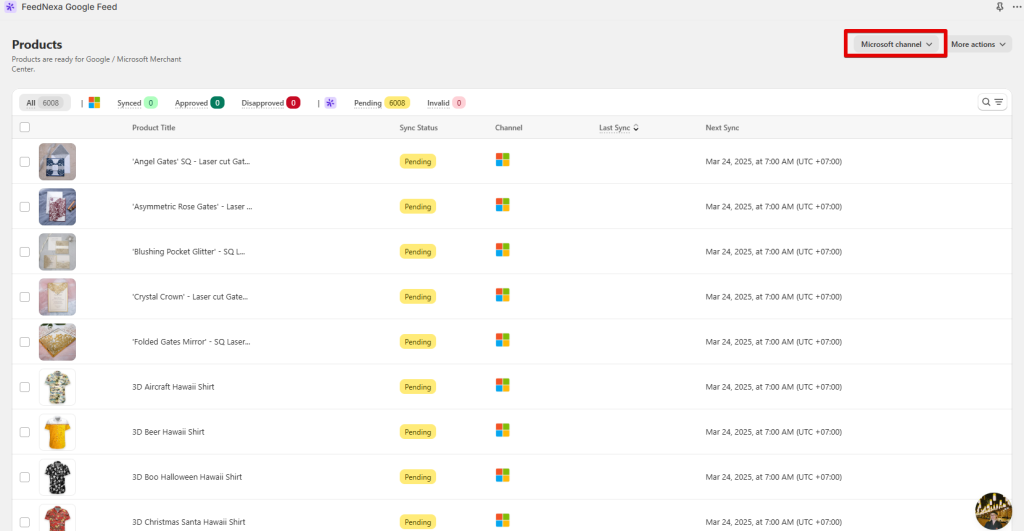🆕How to Sync to Microsoft Shopping
This guide will walk you through the process of syncing your products to Microsoft Shopping using FeedNexa.
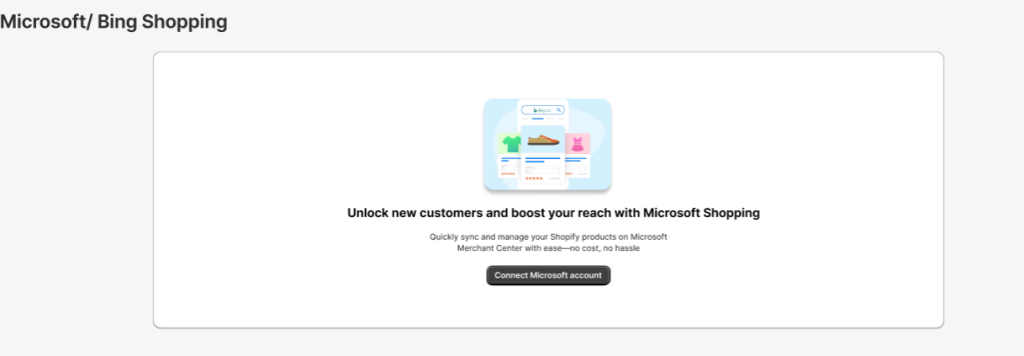
1️⃣Step 1: Connect to Microsoft Merchant Center
- Log in to your FeedNexa account.
- Navigate to the Menu section and select Sync to Microsoft Merchant.
- Click Connect Microsoft account and authorize FeedNexa to access your Microsoft Merchant Center.
- Once connected, your Microsoft Merchant Center account will be linked to FeedNexa.
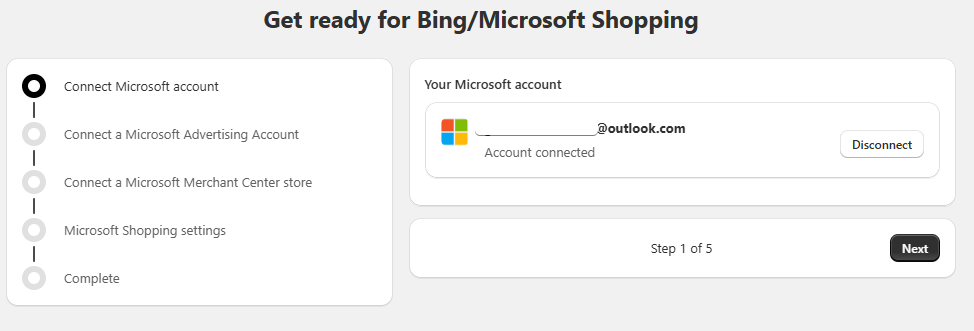
2️⃣Step 2: Connect a Microsoft Advertising Account
Once your Microsoft account is connected, link your Microsoft Advertising Account.
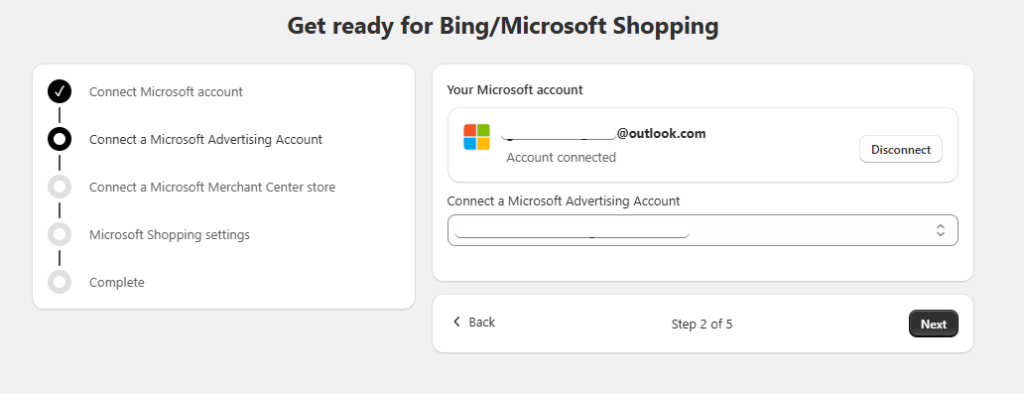
If you don’t have an advertising account, follow the on-screen instructions to create one.
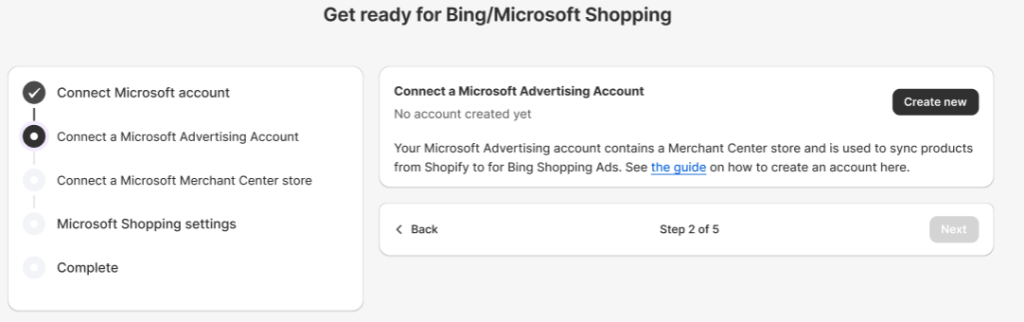
💡How to create a Microsoft Advertising account
Click Next to proceed.
3️⃣Step 3: Connect a Microsoft Merchant Center Store
Select an existing Microsoft Merchant Center Store
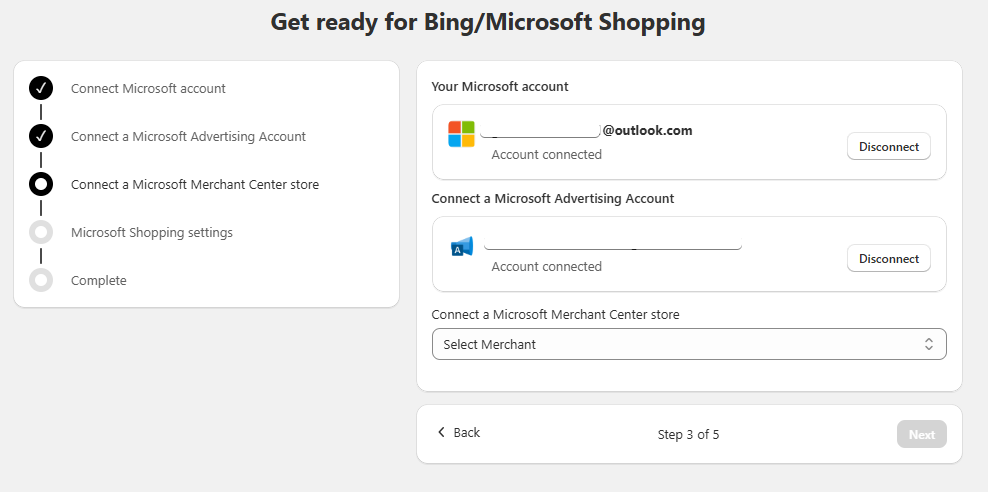
Create a new one if you don’t have
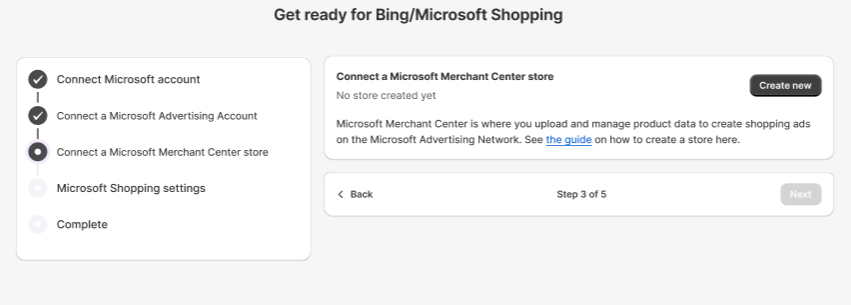
>>> How to create a Microsoft Merchant Center store
We will automatically check if the domain of the selected Microsoft Merchant Center Store matches your online store’s primary domain.
If we detects a mismatch and you see an error message stating: ‘The domain of the selected Microsoft Merchant Center Store does not match your online store’s primary domain‘, you need to either select the correct Microsoft Merchant Center Store or create a new one using the correct primary domain.
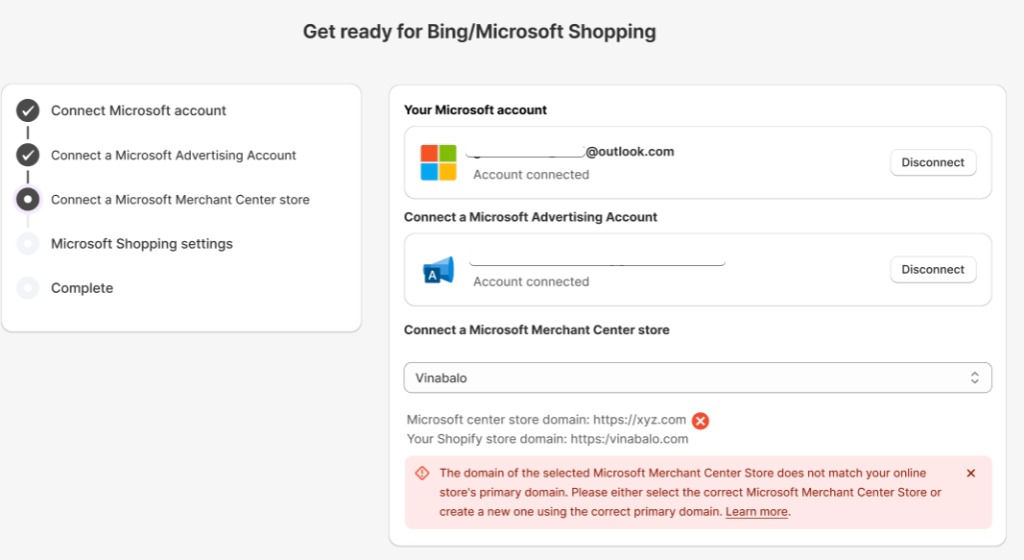
Click Next to continue
4️⃣Step 4: Configure Microsoft Shopping Settings
Set up your feed configuration by selecting:
- Choose products you want to sync to Microsoft Merchant Center
- Target Country & Language
- Schedule sync
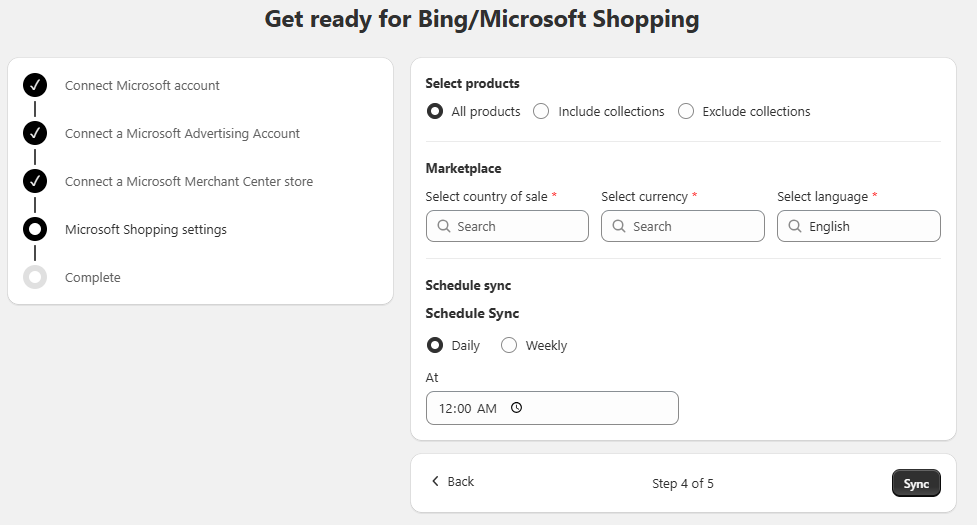
⚠️ We only support markets that are set up and listed in Shopify store Markets.
Click Sync to finalize the settings.
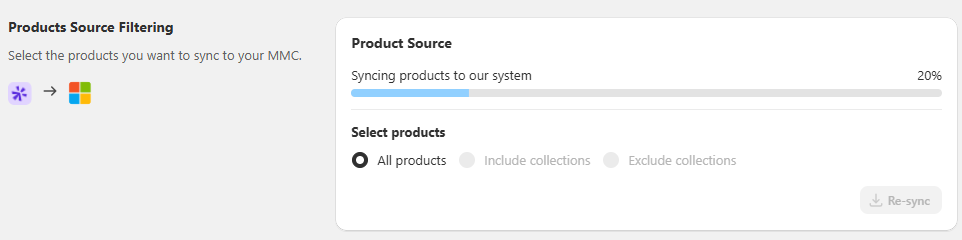
It may take a while for your products to sync to Microsoft Merchant Center. You can follow the process in the Products page.