How to Solve Limited Performance Due to Missing Value GTIN
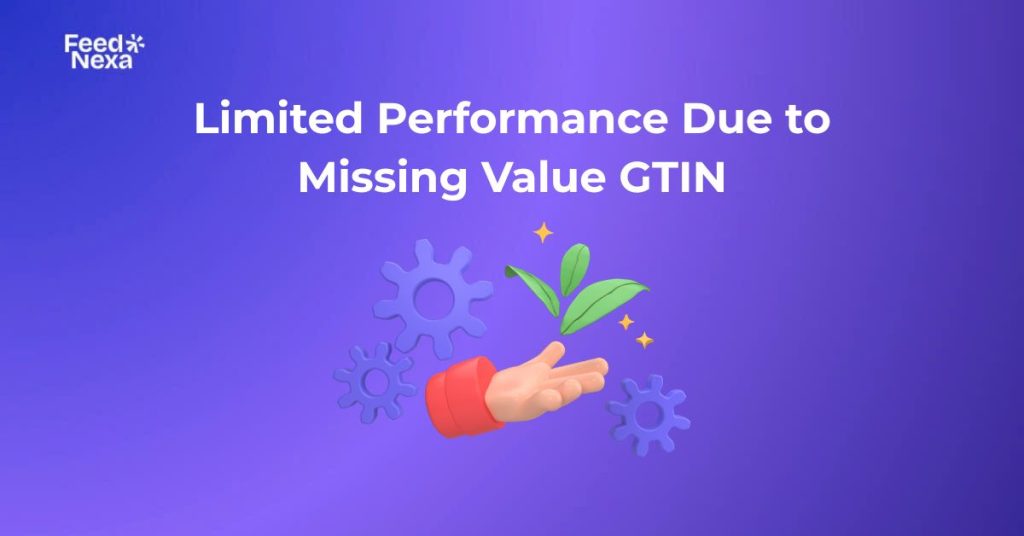
If you’re running Google Shopping Ads, chances are you’ve seen the warning “Limited performance due to missing value GTIN” inside Merchant Center. It may look small, but this error directly impacts how often your products show up and how well your ads perform.
| What you’ll learn in this article: ● What the warning means ● Why it appears in Merchant Center ● How to fix and prevent GTIN errors ● Best practices for GTIN management |
What Does “Limited Performance Due to Missing Value GTIN” Mean?
When Google Merchant Center shows the warning “Limited performance due to missing value [gtin]”, it means your product feed is missing a valid Global Trade Item Number (GTIN). GTINs are unique identifiers, such as UPC, EAN, or ISBN, used by Google to distinctly identify the product being sold.
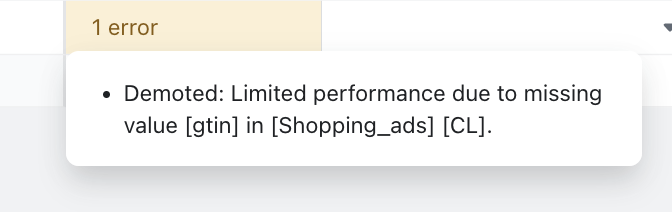
Without this value, Google does not have the possibility of sufficiently matching your items with its product catalog, causing advertisements for the product to run but with limited reach, impressions, and lower performance, compared to others presenting valid GTINs. Simply put, the warning signals are a hindrance to your products on Google Shopping because of incomplete or wrong product identifiers.
Impact of Missing GTIN on Your Google Shopping Ads
Ads may still run but with limited visibility
In some cases, Google continues to show your Shopping ads without the GTINs present for your products, though the catch is that the ads will not be served as widely, putting a restriction on how often potential buyers get to see them.
So essentially, these ads get held back from gaining exposure and competing fairly, compared to competing properly optimized feeds with their ads fully exposed.
Lower CTR, impression share, and conversions
When GTINs are missing, ads are deprived of relevance signals that help Google match them with user searches. So, fewer impressions and worse placement come with it.
Eventually, your click-through rate (CTR) and conversions will naturally go down. You will be seeing fewer returns with the same budget than your competitors when they furnish complete product data.
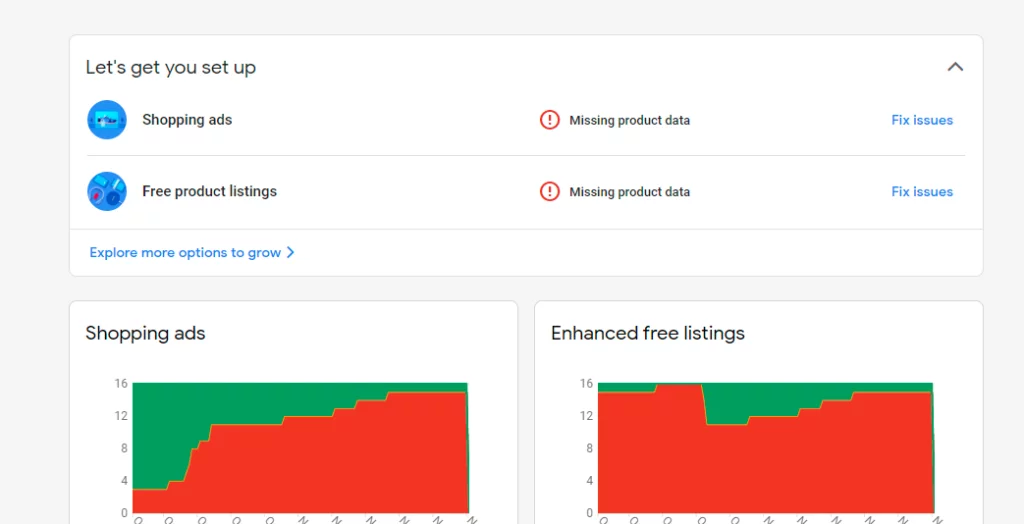
Competitors with valid GTINs get priority in auctions
Google rewards advertisers who provide complete and accurate product identifiers. Having a valid GTIN gives your products a stronger chance of winning ad auctions.
On the other hand, without GTINs, your listings are automatically disadvantaged. Competitors with full data will often secure better ad placements at a lower cost.
Risk of product disapproval if repeated or severe
At first, Google may only limit performance instead of blocking your ads. But if missing GTINs become a pattern, the system may flag your products for disapproval.
This puts your account at risk and can lead to downtime in your campaigns. Resolving issues promptly helps prevent disruptions and ensures your ads run smoothly.
Why Does the “Limited Performance Due to Missing Value GTIN” Warning Appear?
If that warning has popped up in your Google Merchant Center, it means Google does not fully trust or identify your product data. It can be caused by several factors, and fortunately, there is a direct solution to each.
GTIN field left blank in product feed
One of the most common mistakes is leaving the GTIN empty. Even if the rest of your data is perfect, a single empty GTIN will be enough for Google to make your item a red flag.
How to fix: Always double-check that GTINs are filled before upload. In case you do not have the code at hand, search on the product packaging or barcode label, or simply ask the manufacturer. From experience, many merchants overlook this because feeds are imported in bulk. I recommend doing a quick audit with a spreadsheet filter to catch any blanks; it saves a ton of headaches later.
Wrong or invalid GTIN values
Sometimes GTINs are provided, but they don’t match any records in the official product identification system. This is because GTINs must follow a global standard maintained by GS1 (Global Standards 1) — the international organization responsible for issuing and managing these codes.
How to fix: Validate your GTINs against official GS1 standards. Don’t try to “guess” or make up codes; Google will flag them. A good trick I’ve used is to run a bulk check using GS1’s database or a validation tool before pushing the feed live. It takes time up front, but it prevents repeated disapprovals and limited performance warnings.

Products that genuinely don’t have GTINs
Handmade, custom, or vintage items usually don’t come with GTINs, and that’s okay. The problem is when sellers don’t tell Google that fact.
How to fix: For these products, set identifier_exists = no in your feed. Alongside that, provide Brand and Manufacturer Part Number (MPN) if possible. I’ve seen this small step turn “limited” products into fully active ones. It shows Google you’re not hiding info, you’re just working with products outside the GTIN system.
Using MPN or Brand instead of GTIN
Some merchants assume Brand and MPN are enough, but Google treats them as secondary. Without GTIN, your ad performance will always lag behind competitors who provide it.
How to fix: Use Brand and MPN when a GTIN cannot exist. If products do have GTINs, provide the GTINs. From my experience, mixing the two only confuses the feed; therefore, if GTIN is available, prioritize it, and then use Brand + MPN as a last resort.
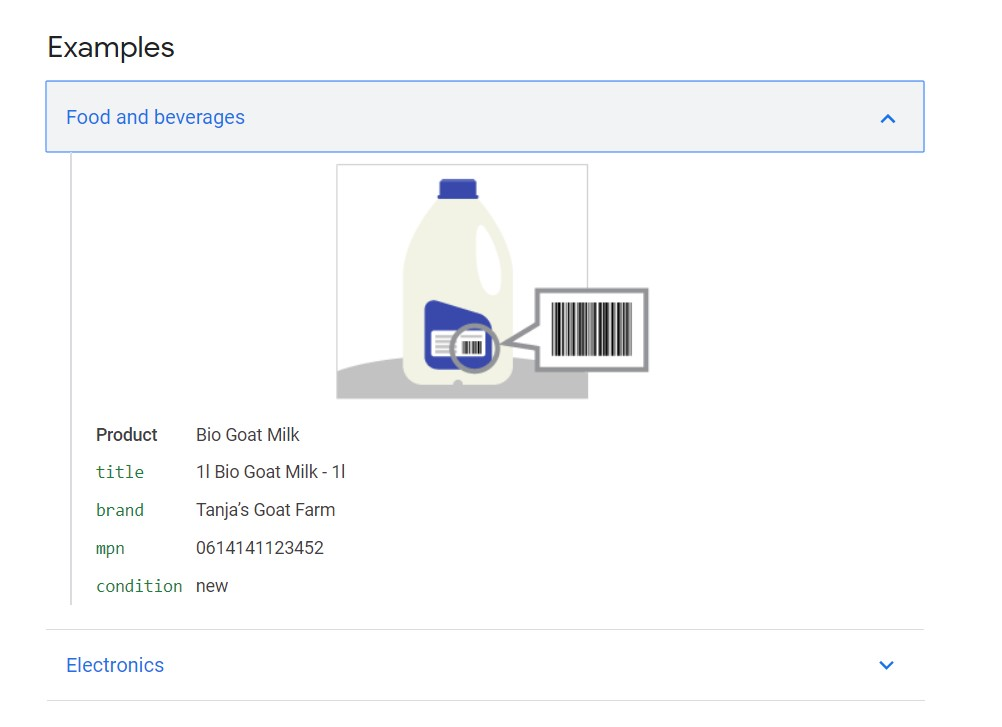
Incomplete or outdated product data
Old product feeds are a hidden culprit. You could have added new items without GTINs, or you left outdated codes in the system. Google’s crawlers pick up these mismatches quickly.
How to fix: Schedule regular feed maintenance. I usually recommend that merchants update their feeds weekly if they have a large catalog. Spot-check GTIN fields for accuracy, and don’t let old data sit around. From practice, a disciplined update cycle keeps Merchant Center diagnostics clear of unnecessary warnings.
Bulk imports from suppliers without GTINs
When importing hundreds of SKUs from suppliers, missing GTINs are almost guaranteed. Uploading those feeds straight into Merchant Center is tempting but risky.
How to fix: Always request GTINs from your suppliers as part of your onboarding process. If they can’t provide them, use eCommerce integrations (Shopify, WooCommerce, Magento) to map barcodes and sync automatically. I’ve seen stores cut down 80% of GTIN errors just by setting up these automations. It’s worth the upfront effort.
Intentional omission to bypass rules
Some sellers skip GTINs on purpose, thinking they can get products listed without restrictions. It may work short-term, but Google always catches on.
How to fix: Be transparent. Provide GTINs when they exist, and mark products correctly when they don’t. I’ve worked with accounts that tried to “cheat” the system, and fixing the mess afterward was far harder than just doing it right from the start. Trust me, honesty here saves your account’s long-term health.
How to Avoid Limited Performance Due to Missing Value GTIN
The good news is, you don’t have to wait for errors to show up in Merchant Center. With a few proactive steps, you can prevent the “limited performance due to missing value GTIN” warning altogether.
Collect GTINs early
The best prevention is to make sure GTINs are available before you upload your feed. Ask suppliers or manufacturers for them during product onboarding.
This step saves you from scrambling later. From experience, having GTINs upfront keeps your product feed smooth and error-free.
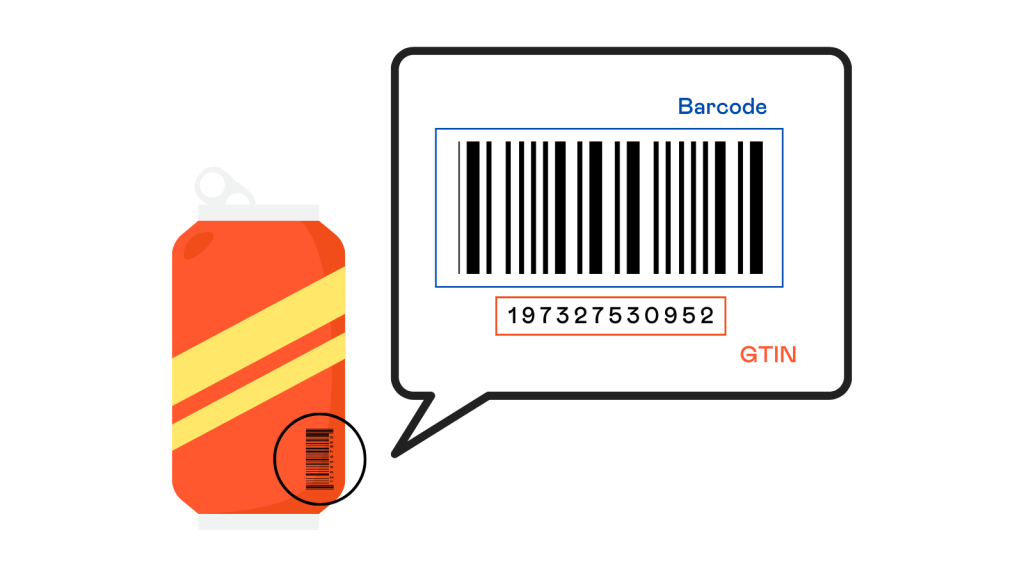
Validate before uploading
Even if you have GTINs, mistakes like typos or outdated codes are common. Validating them first avoids Google’s “limited performance” warning.
A quick GS1 lookup or validation tool does the job. It’s a small habit that pays off by keeping your data clean from day one.
Automate your product feed
Manual updates might work for small shops, but larger catalogs quickly get messy. Automation is the key to keeping GTINs synced and product data accurate.
That’s why a feed tool like Google Shopping Feed Pro makes this process easier by bulk mapping GTIN, Brand, and MPN fields directly from Shopify.
It reduces human error, keeps identifiers consistent, and saves you hours of manual work.
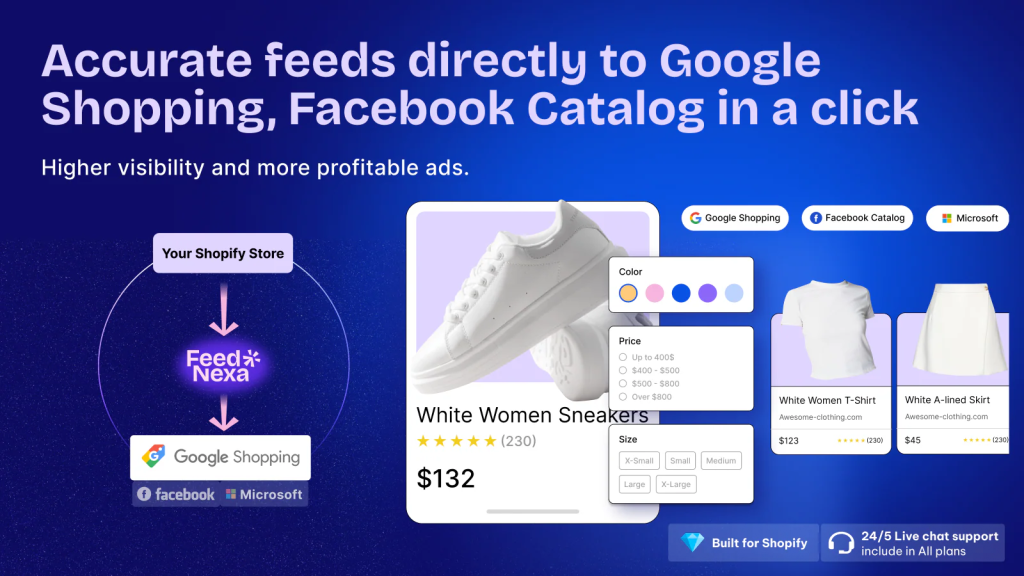
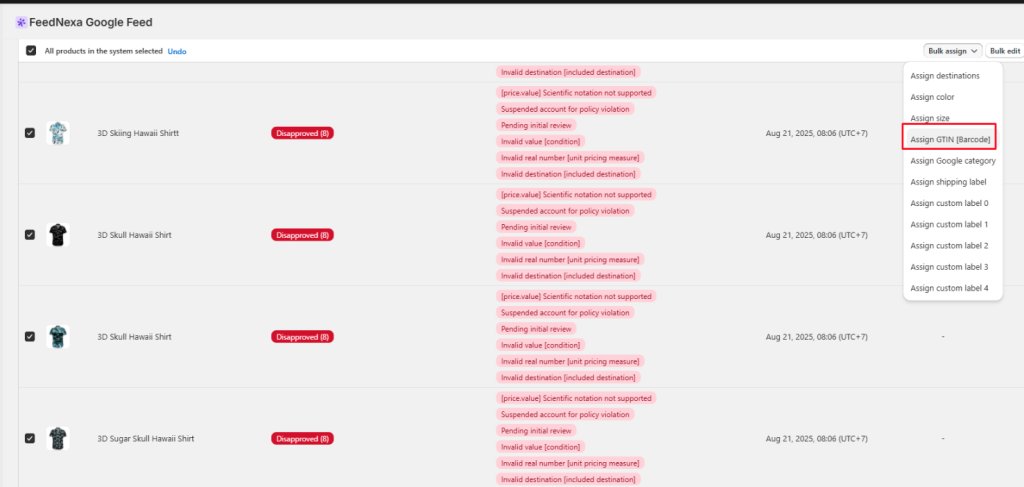
With FeedNexa, you can also assign GTINs in bulk using a dedicated interface; just input barcodes once and apply.
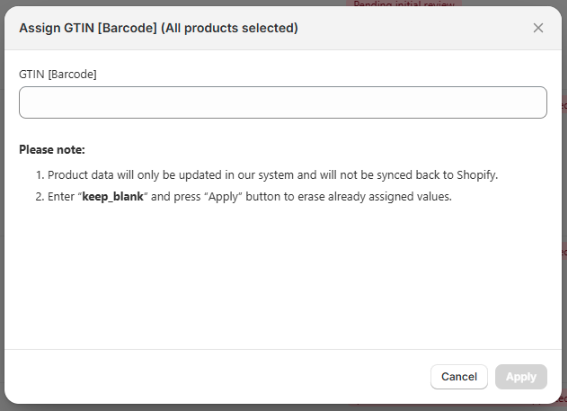
Monitor Merchant Center diagnostics
Google makes it easy to spot problems; it lists them right in the diagnostics dashboard. Checking regularly helps prevent bigger issues.
Make it part of your weekly routine. Catching small GTIN warnings early means you can fix them before they hurt performance.
Conclusion
Fixing the “limited performance due to missing value GTIN” warning isn’t optional; it’s essential if you want your Shopping Ads to perform at their best. The sooner you resolve it, the faster your products can reach the right audience.
Think of GTIN management as long-term maintenance. By keeping your feed accurate and complete, you’ll not only boost visibility and CTR but also secure more conversions. So don’t wait, optimize your feed now and give your ads the performance edge they deserve.