Google Merchant Center for Beginners: How to Sell More in 2025
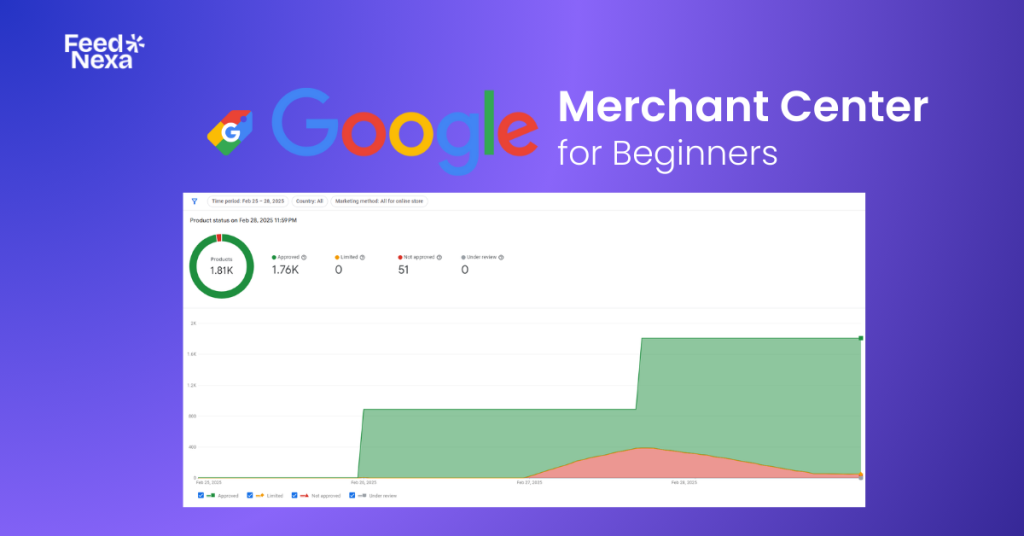
Think of Google Merchant Center as the foundation of Google Shopping—without it, your campaigns won’t even get off the ground. If your account isn’t properly optimized, your Shopping ads won’t run effectively, making success nearly impossible. In this article, FeedNexa will answer all your questions and guide you through the process of setting up your account.
What is Google Merchant Center?
The merchant uses Google Merchant Center, the free online hub from Google, to upload and manage store product listings for various Google services including Google Shopping, Search, and Ads. This service ensures that their product data—from prices to availability and images—is accurate and up to date for customers looking to discover and purchase those products.
As part of the entire evolution, Google has launched Merchant Center Next, the next version of the platform to make product data management easier. It is an automatic feed creation system that comes with improved insights and a simplified, user-friendly interface. This makes it much easier for merchants—especially small businesses—to list and optimize their products without manual data uploads.
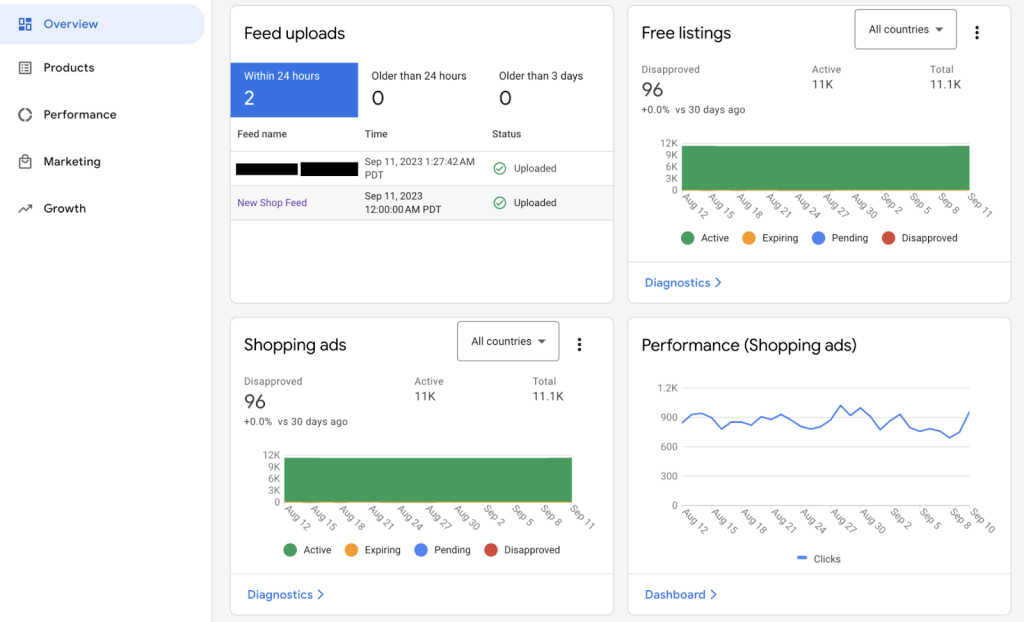
What is Google Merchant Center Used for?
What does Google Merchant Center do? Merchant Center helps businesses manage and optimize their product listings on Google. The latest updates make it more automated, easier to use, and provide deeper insights for better decision-making.
Product Visibility: Listing Products on Google Shopping & Free Listings
Businesses can sell their products directly on Google Shopping, reaching a wide audience of active shoppers. This increases product visibility and improves the chances of attracting buyers with high purchase intent. Listing products here allows merchants to drive traffic to their store and boost conversions.
Beyond Google Shopping, Google Merchant Center (GMC) also enables businesses to showcase their products across other Google delivery networks, including SERP results (Free Listings), YouTube, and even Google Maps. This expanded reach helps brands maximize exposure and connect with potential customers across multiple platforms.
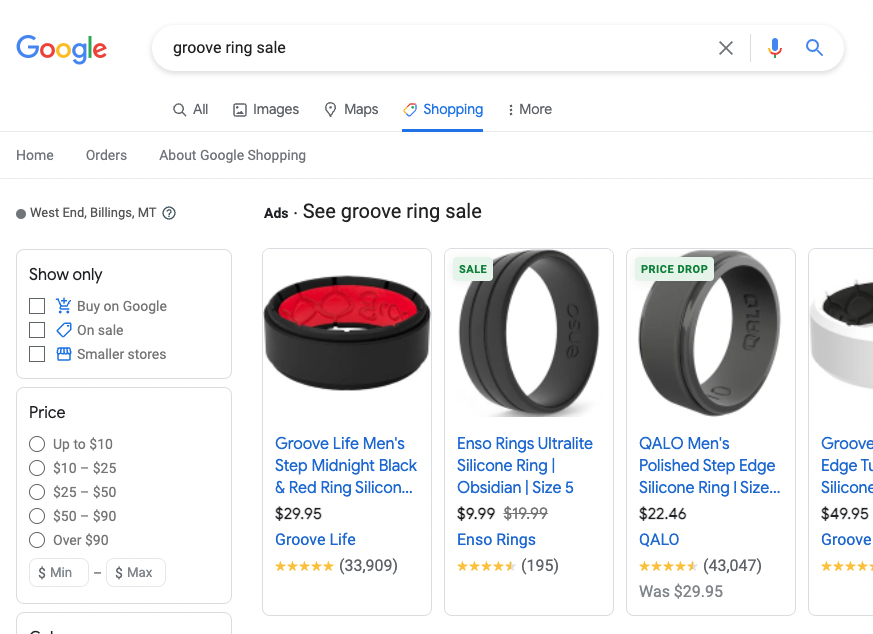
Google Ads Integration: Advanced Targeting & Remarketing Ads
Business people can feature Shopping Ads appearing in relevant searches by linking Google Ads with GMC. Advanced targeting and remarketing also bring potential customers who might have shown interest in a similar product, which increases conversion chances.
Performance Analytics & Google Integration
Increased picture, click, and conversion reporting are available from GMC’s pairing with Google Analytics. Merchants dive into price insights to stay competitive in competitive pricing.
Also, the engine gives proactive recommendations to merchants in designing their product listings to become visible and more efficient. Consequently, merchants create data-driven decisions to improve their online selling.
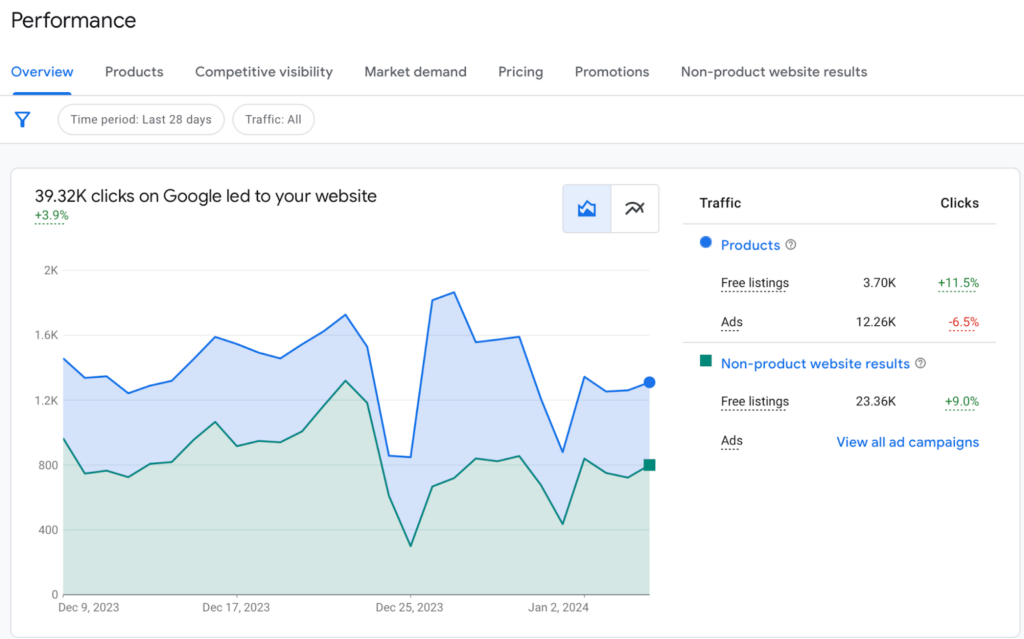
E-Commerce & Global Expansion
GMC integrates with Shopify, WooCommerce, Magento, and many other platforms that provide space for feeding products automatically. Real-time pricing, availability, and inventory management help merchants reach feet locally and globally.
Optimized Shopping Experience: Enhanced Product Listings
This rich product information is now becoming increasingly available with GMC thus creating reviews, ratings and promotions. Such well-optimized listings not only improve search visibility but also enhance customer trust and engagement.
Real-Time Data Management
GMC automatically updated product data, such as prices, stock levels, and descriptions, ensuring accuracy wherever the information appears on Google’s platforms. This error reduction and overall improvement in customer shopping experiences will lead to better ad performance.
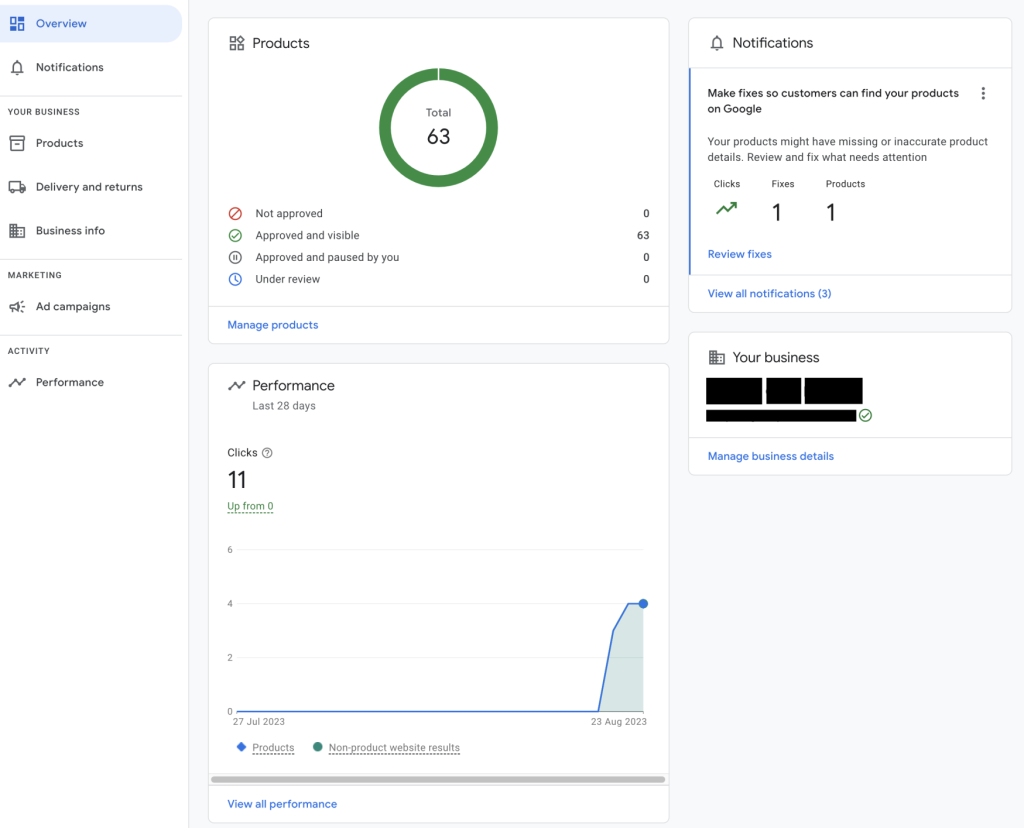
How to Create a Google Merchant Account?
Create a Google Merchant Center account following these steps:
Step 1. Go to merchants.google.com and click “Create an account.”
Step 2. Sign in with the Google account you want to use to associate it with Merchant Center.
Step 3. Follow the onscreen instructions to complete your signup process.
Step 4. Enter and confirm your business details, including name, country, and contact information.
Step 5. Verify ownership by entering the website URL.
Step 6. Define your shipping options for delivery.
Step 7. Set sales tax preferences as per the business location.
Step 8. Upload your products for sale on Google.
Step 9. Review compliance with Google policies on products before launching.
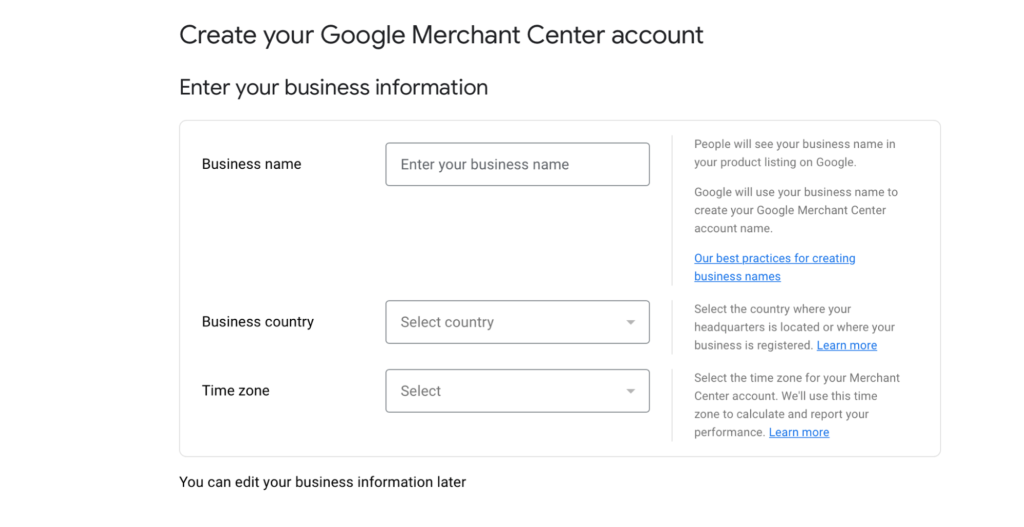
What is a Google Merchant Center feed?
A Google Merchant Center feed, also called the Shopping feed or product data feed, is a structured spreadsheet presenting essential product information in a way that can be easily handled by Google.
The feed is an integral part of your Google Shopping Merchant Center account, being the principal source of product information provided to Google for construction of Shopping ads and accurate display of your listings.
Product Title
When optimizing your Google Merchant Center feed, one product attribute that must be given top priority is the product title. Google considers the title to be a primary factor in establishing which product content addresses the shopper’s search intent. An unoptimized title means that your chance of being in front of potential buyers is significantly less.
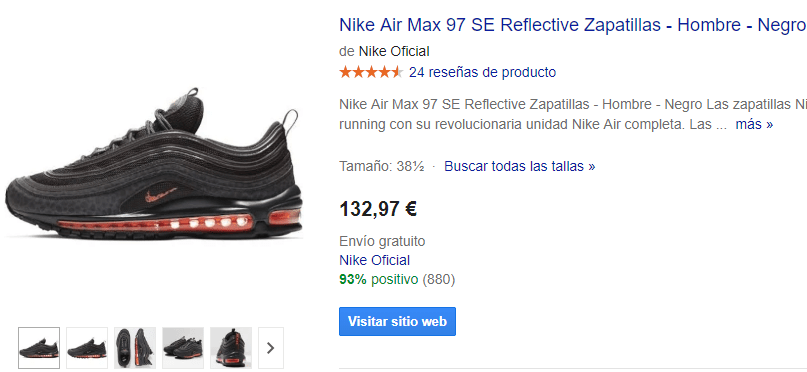
Product Image
A high-resolution product image is an imperative Google Merchant Center feed requirement for the following reasons. A shopper is unlikely to click through ads of products whose images are fuzzy, of bad quality, and look unprofessional. Winning a customer is very much about establishing that trust and, hence, putting a clear and nice image of the product is vital for the first biggest impression.
Product Category
Unlike your product title and image, the product category is an internal attribute that only Google can see. It plays a crucial role in helping Google determine product relevance for a shopper’s search query, but it’s not visible to potential customers. While it won’t directly impact user experience, correctly categorizing your products ensures better targeting and improved ad performance.
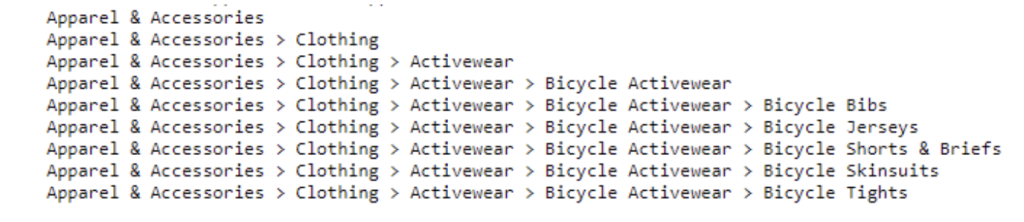
How to Create a Product Feed for Google Merchant Center?
Getting your products on Google Shopping starts with setting up a Google Shopping Feed in Google Merchant Center. This process includes creating an account, verifying your website, and structuring a product feed with key details like titles, descriptions, images, and pricing.
Here is how to set up a product feed with Google Merchant Center:
- Log into the Google Merchant Center account.
- Go to the Products section.
- Select Feeds; click the + icon under Primary Feeds.
- Enter the details required, such as feed name and input method.
- Target countries and language preferences should be specified.
- Select Scheduled Fetch for the input method.
- Continue.
There are multiple ways to create a product feed in Google Merchant Center, such as using Google Sheets, Scheduled Fetch, Direct API Integration with platforms like Shopify,…
>>> Read more: How to Create Google Shopping Feed that Drives Clicks & Sales
How to Connect Shopify to Google Merchant Center?
Linkage between Shopify and Google Merchant Center is mainly through FeedNexa, a Shopify application dedicated solely to keeping products in line. FeedNexa automatically collects titles, descriptions, images-price, inventory of the products on your Shopify stores and syncs with Google Shopping Merchant Center. Whenever you do an update in Shopify, that is reflected in Google Shopping right away.
Once the feed is set up, Google will go through the information by its own rules. The public products can be shown free on the surfaces of Google Shopping or can be included in Google Shopping Ads. After this regular feed monitoring and error correction in Merchant Center, product visibility is significantly improved and cohesive between Shopify and Google.
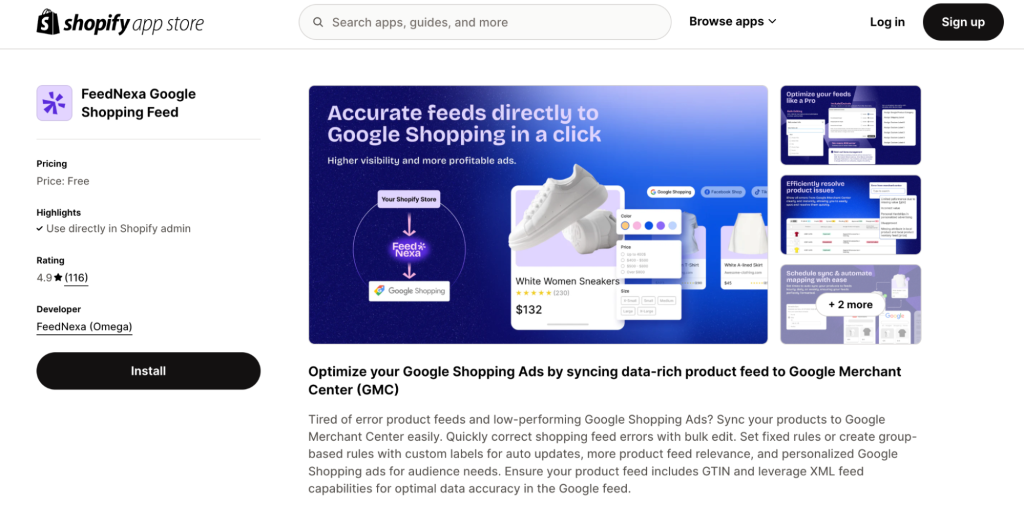
Common Issues When Using Google Merchant Center
#1 Product Disapprovals
Google has many policies when it comes to product listing, which means that if your product does not adhere to any of these, the products will be disapproved. Most of the reason comes from misleading information, having restricted content, lack of product identifiers (GTIN/MPN), or bad-quality images. The best way to solve this issue is to go through the guidelines of Google and ensure proper data regarding the Product before resubmitting the feed.
#2 Account Suspensions
There can be suspended accounts in the Merchant Center, which are mainly assignments regarding policy violations, misleading business information, or suspicious activity. Google might easily suspend the account if it detects any misleading pricing, inadequate shipping or return transparency, or an unverified website. Check the Merchant Centre diagnostics, fix any violations, and submit a reinstatement request instead.
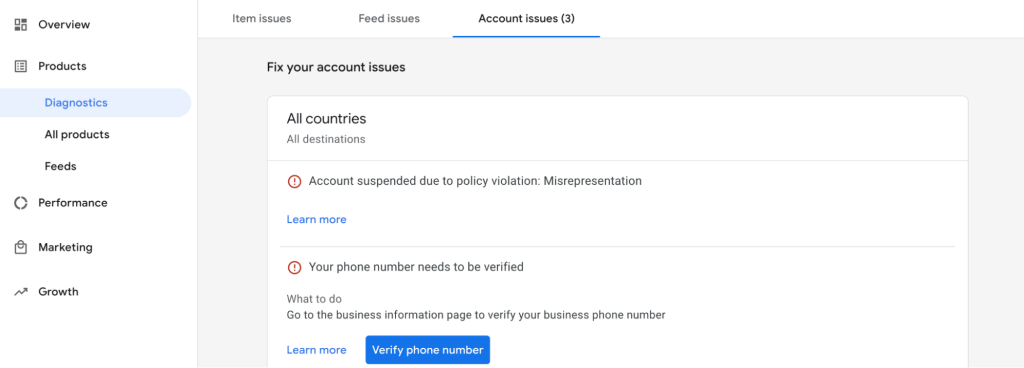
#3 Pricing and Availability Mismatches
If the price or stock status on your website doesn’t match what’s in your feed, Google may flag or disapprove your products. This often happens when merchants don’t update their feeds frequently or when pricing differs due to promotions or taxes. To avoid this, automate feed updates or use dynamic pricing tools.
#4 Feed Formatting Errors
Google requires specific formatting for product feeds, including correct attributes (e.g., product title, description, GTIN, and images). If these are missing or incorrectly structured, your feed may not be processed. Using a feed management tool or regularly validating your feed can help prevent formatting errors.
#5 Policy Violations
Products that fall under restricted or prohibited categories, such as counterfeit goods, dangerous products, or misleading claims, can lead to disapprovals. Always ensure your product data aligns with Google’s advertising policies before submitting it to Merchant Center.
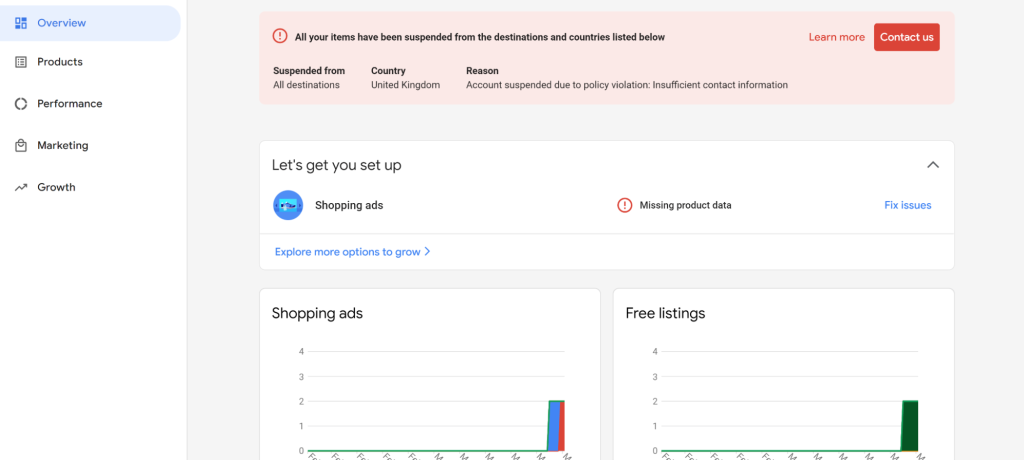
FAQs about Google Merchant Center
How long does Google Merchant Center approval take?
When a new Google Merchant Center account is created, it will immediately go into manual reviews carried out by Google. It usually takes between one and three business days during which a notification will be received by the merchant saying the account is under review. By this time, all the product feeds submitted before approval will not be processed under account verification.
Does Google Merchant Center cost anything?
No, Google Merchant Center is free. It offers a wide platform for the business to exhibit its product to a worldwide audience of shoppers: from Google Search to Maps, from YouTube to other Google platforms. With a Merchant Center account, merchants can upload and manage their product data so they can easily get expected customers to better discover and explore their offering.
Can I close my Google Merchant Center account?
Yes, deleting a Google Merchant Center account is very simple. You have to log in to your Merchant Center account and click under General account options, where you will scroll down to the Close Merchant Center account option. After checking the disclaimer, you will confirm your choice with “Yes, I want to permanently close this Merchant Center account.”
How to improve Google Merchant Center performance?
Ensure consistency between your product data and landing pages. Use identical titles and descriptions across both to maintain accuracy and improve relevance.
Additionally, make sure that your landing page displays the exact product variant featured in your Shopping ads or free listings. Any mismatch can lead to disapprovals or a poor user experience.
Lastly, keep your color names consistent between your product feed and landing page. Avoid using different terms for the same shade, as this can cause confusion and affect ad performance.
Manually uploading products to Google Merchant Center is slow and prone to errors, especially for large catalogs. FeedNexa Google Shopping Feed simplifies this process—just click “Sync”, and your Shopify store updates on GMC within 5 minutes, fully meeting Google’s requirements.
Connect Shopify to Google Merchant Center Easier
Just click “Sync”, and your Shopify store updates on GMC within minutes, fully meeting Google’s requirements.
100% free with no subscription required!
Wrap up
Learning to adapt to Google Merchant Center is the game-changer for anyone oriented to growing their eCommerce through Google Shopping Ads. The initial stages may seem difficult, like anything else. Still, the more one learns through experimental practice, the better he gets at it.
Then why wait? Dive into this Google Merchant Center tutorial right away! Rolling into this guide will give you a jumpstart into driving traffic, converting sales, and maximizing your experience with Google Shopping Ads.