Google Shopping Not Working? 8 Reasons & Fixes [2025 Guide]
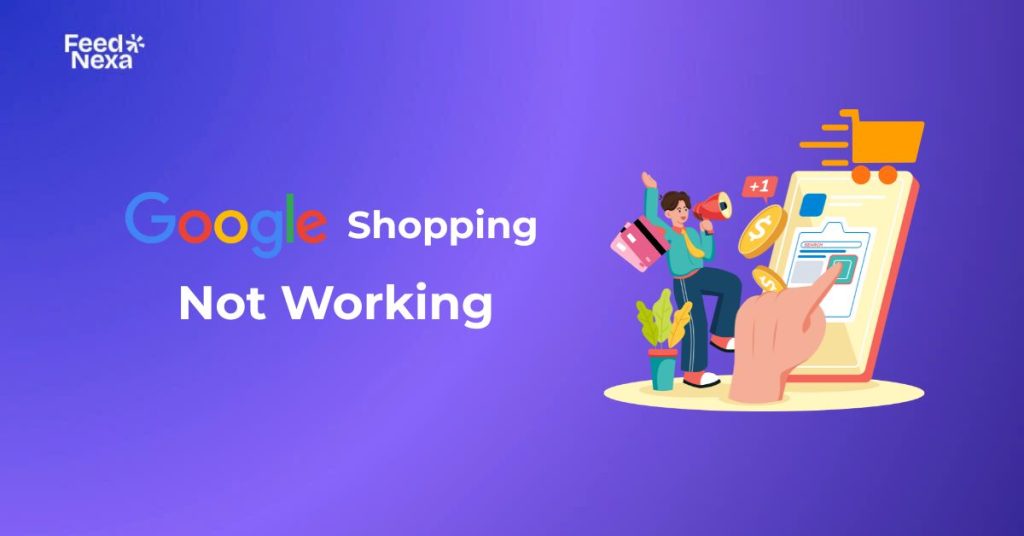
You’ve set up your Google Shopping campaign, uploaded your product feed, and waited… but nothing is showing. No impressions, no clicks, no conversions.
If you’re asking yourself, “Why are my Google Ads not showing?”, you’re not alone. This is a common issue that frustrates many advertisers.
| What you’ll learn from this article: ● Why your Google Shopping ads aren’t showing ● Top Google Shopping not working reasons in 2025 ● How to fix common Shopping ad issues ● Tips to avoid future ad delivery problems |
Why are My Google Shopping Ads Not Showing?
The most common reason your Google Shopping is not working is that your products have been disapproved in Google Merchant Center. This typically happens when essential product data is missing or doesn’t meet Google’s requirements, such as invalid GTINs, incorrect prices, or policy violations in titles or images.
Even if your campaign is fully active and well optimized, disapproved products forbid the ads from being shown. Let’s break down each type of disapproval and how to resolve it.
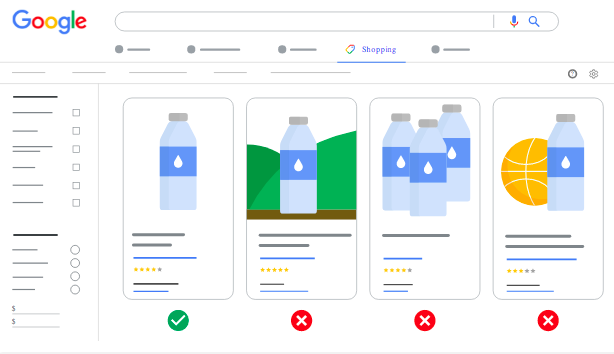
Common Causes of Google Shopping Not Working
There are several reasons why your Google Shopping ads might not show up. Below are the most Google Shopping not showing products common causes in 2025, along with specific ways to fix each one.
1. Product Disapproval in Merchant Center
Google tends to disapprove products that violate listing policies or for incomplete data. Issues such as missing GTIN, prices in the feed not matching the landing page, or promotional texts within images can prevent products from being approved.
How to fix:
Go to Merchant Center > Products > Diagnostics. Review the Item issues section and click on each error to see affected items. Fix issues in your feed or product page and submit it for review.
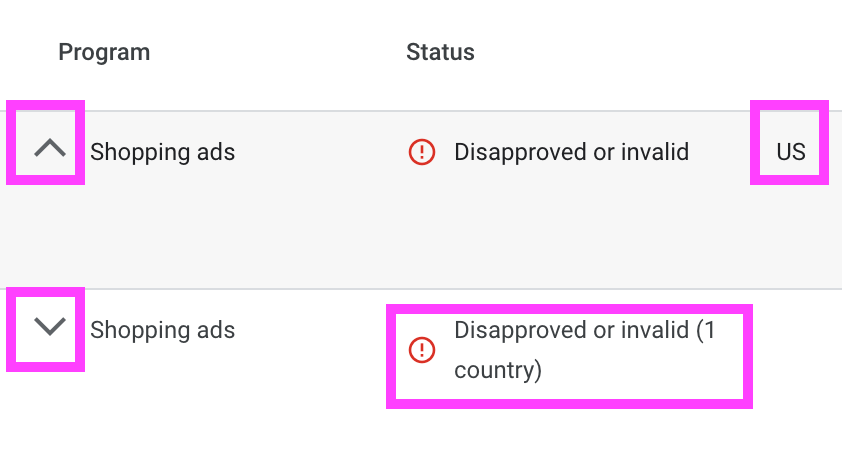
2. Outdated or Incomplete Product Feed
Outdated or chipped-away (missing essential attributes such as stock status, shipping info, and landing page URLs) data will either not show ads properly or will not render ads altogether.
How to fix:
Your product feed should update every 30 days at the very least, or preferably once per day. Use the Content API for automatic syncing if your catalog changes quite frequently. Check for feed fetch errors in Merchant Center, and rectify those fields that are invalid or missing.
💡 Pro Tip: Want to automate your feed syncing and minimize manual errors? Try FeedNexa – a powerful feed management tool designed to keep your product data accurate and up-to-date across all your sales channels.
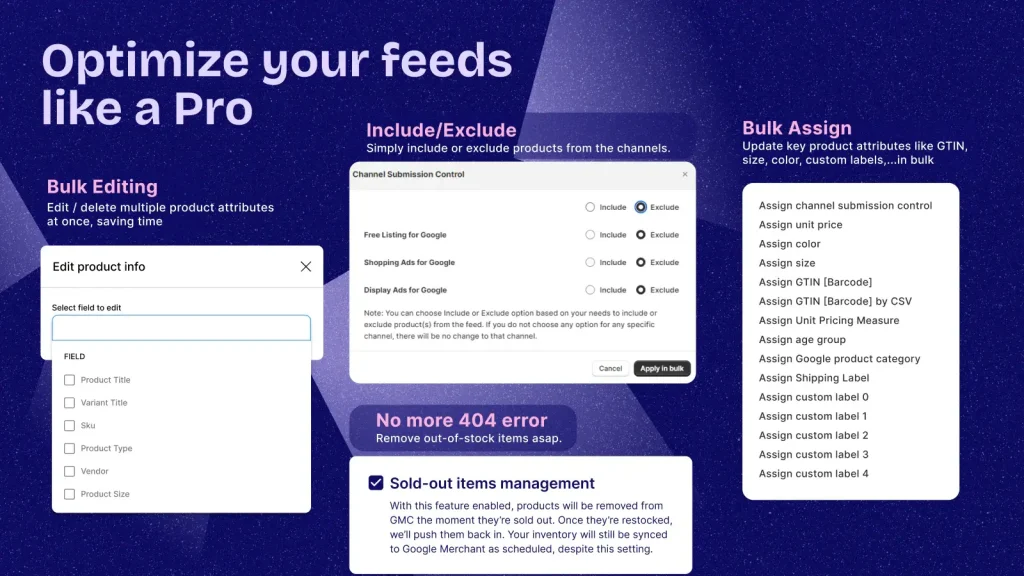
3. Country or Language Mismatch
Your product feed must correspond to the country of sale and language selected in your Shopping campaign; otherwise, Google may entirely disregard your products.
How to fix:
Double-check that your campaign targets the correct country. In Merchant Center, ensure your feed is submitted in the language supported for that country. When running multi-country campaigns, submit feeds individually by language and region.
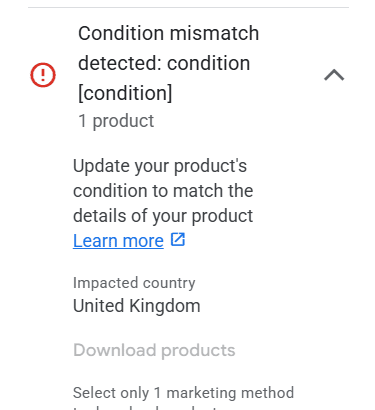
4. Low Bids or Budget Constraints
Ads might not enter any auctions if the max CPC is too low. If the budget runs out at an early hour, impressions will stop.
How to fix:
Try increasing bids slightly to monitor impression share. Consider smart bidding strategies such as maximizing clicks or target ROAS. Ensure that your daily budget will supply delivery for an entire day.
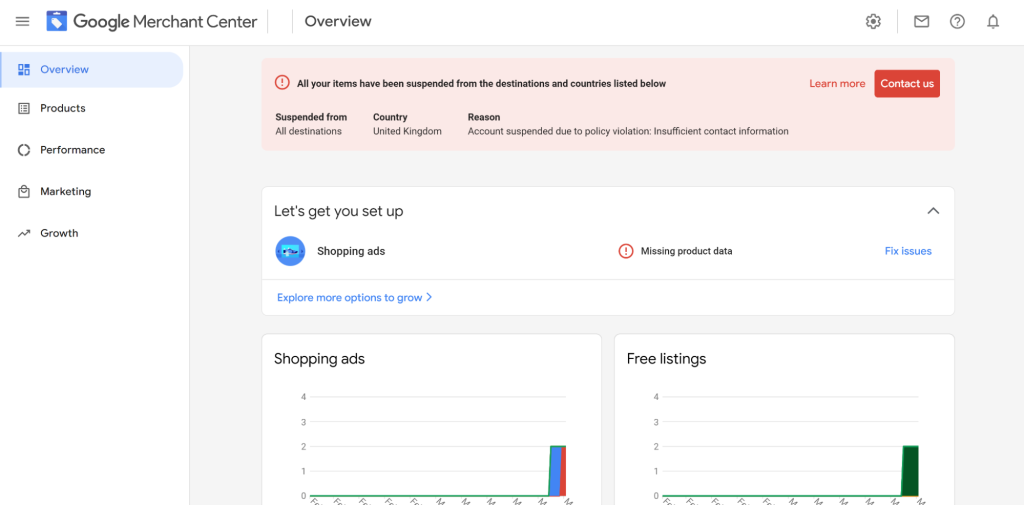
>>> Read more: Google Merchant Center Suspension: Issue Explained and Solved
5. Poor Campaign Configuration
Sometimes the problem lies in Google Ads. Your campaign may be paused, targeting incorrectly, or linked with the wrong product group.
How to fix:
Ensure in Google Ads that your campaigns and ad groups are all running. Confirm that your campaign is linked to the right Merchant Center account. Make sure your product groups contain approved products and are not filtered too narrowly.
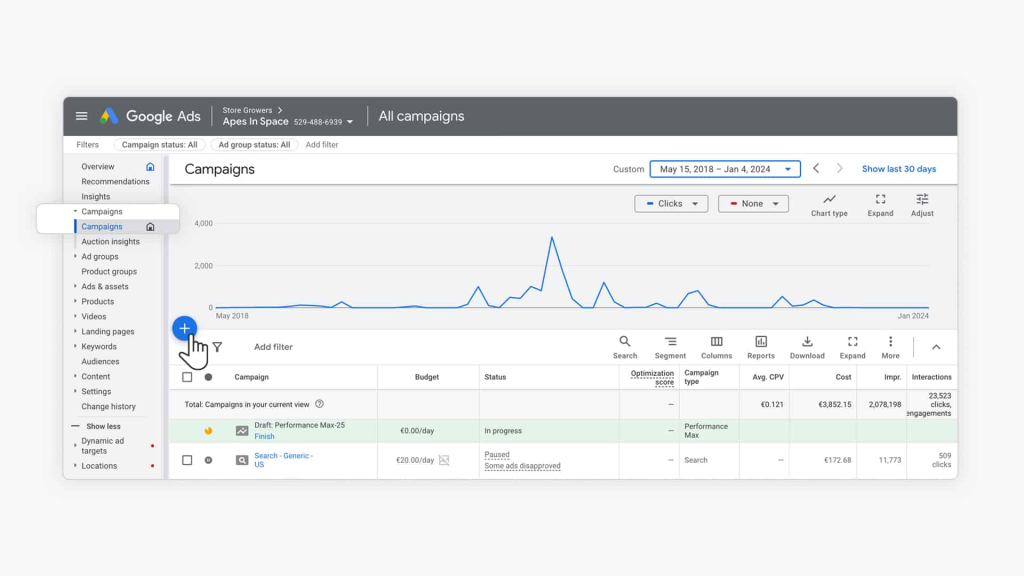
6. Missing or Incorrect Shipping and Tax Settings
Google takes your Merchant Center shipping and tax settings and compares them against what is shown on the checkout to estimate total costs for users. If this information is missing or inaccurate or does not match the checkout display, your product may be disapproved, or it just might not serve.
How to fix:
Go to Merchant Center > Tools > Shipping and Returns. Make sure your shipping rules cover all locations you target. Check for conflicts between what you submit in your feed and what’s defined in your account settings.
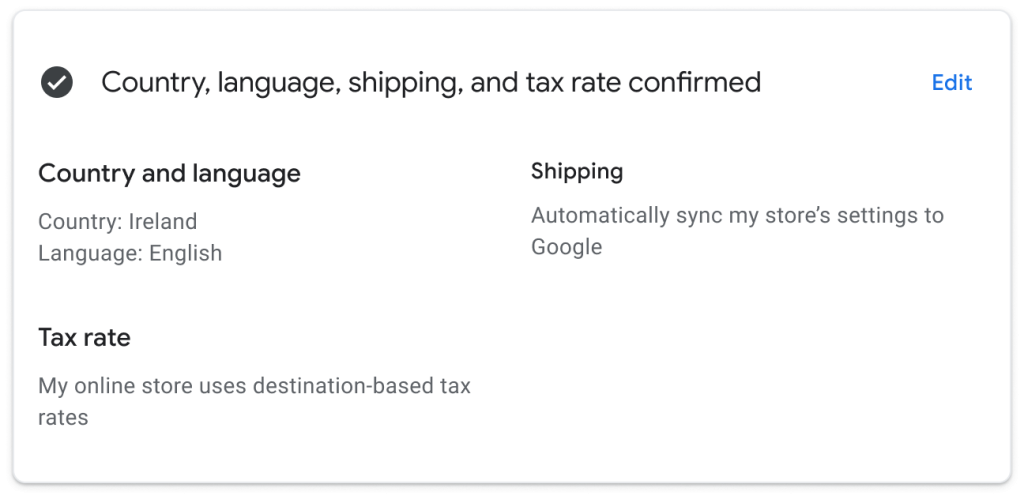
7. Performance Max Campaign Overlap or Cannibalization
Advertisers still run Standard Shopping alongside Performance Max campaigns in 2025. When not structuring them right, Performance Max eats away at Shopping traffic, resulting in zero impressions for your Shopping campaign.
How to fix:
If you’re running both campaign types, segment Performance Max with asset groups focused on specific goals (like new customer acquisition), while reserving Shopping for product-specific targeting. Monitor overlap through search term reports and campaign performance breakdowns.
Best Practices to Avoid Google Shopping Not Working Issues in the Future
This addresses current problems with your Shopping ad, but it is only the beginning. In order to avoid the same outcomes again, it’s better to keep your feed, campaign setup, and account in the best shape possible.
Keep Your Product Feed Fresh and Consistent
Keep your product feed updated daily, especially if your inventory changes a lot. A frequent problem leading to ads quietly stopping is data getting outdated: inventory, prices, or URLs.
Information across the feed and the website has to be consistent according to Google. So use an automated tool like FeedNexa or schedule fetches to catch real-time updates and avoid sync issues.
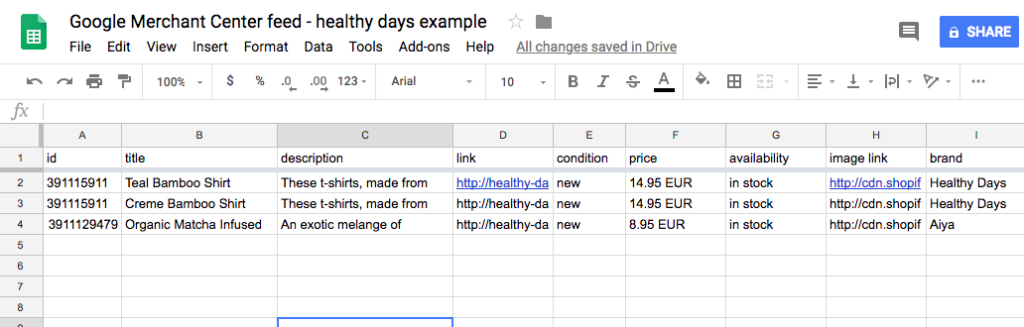
Follow Google’s Product Data and Policy Guidelines Strictly
Even minor violations of the policy might result in outright disapproval of the product. Never use promotional-type language in titles, use logos or watermarks in photos, and make sure you specify all required attributes, e.g., the GTINs and condition.
Make it a habit to check Google’s Product Data Specification every quarter. Policy updates in 2025 have been more frequent and stricter, especially for returns, shipping, and pricing transparency.
Use a Realistic Budget and Smart Bidding Strategy
For the most part, Shopping ads underperform simply because the campaigns have insufficient funding. An insufficient daily budget may allow the campaign to spend out early in the day with no impressions for the rest of the hours.
Monitor your Impression Share and Lost IS due to budget. Consider switching to Smart Bidding, like Maximize Conversion Value or Target ROAS, if manual bids aren’t keeping up with competition.
Monitor Diagnostics and Account Health Weekly
Don’t wait until performance drops. Check your Merchant Center’s Diagnostics tab every week to catch disapprovals, feed fetch failures, or mismatched data early.
On the Google Ads side, review campaign status, product group performance, and auction insights to detect delivery gaps before they cost you traffic and revenue.
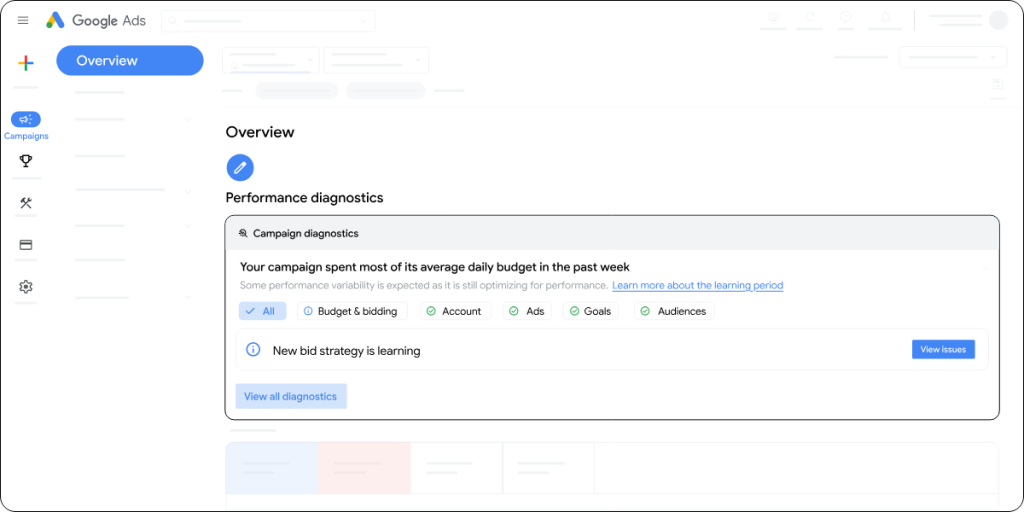
Check Account Linking and Country/Language Settings
Some of the most frustrating hidden issues occur when Merchant Center accounts are linked incorrectly or if the countries of sale are configured wrong; your feed could be perfect, and your campaign could not be winning even a single impression.
Go into Merchant Center, check the settings, and test that the Google Ads account is correctly linked with it. When the country and language of the product feed are selected in the campaign settings, always cross-verify.
Document All Changes and Version Control Your Feed
Many have shared on Reddit that they lost hours trying to figure out why their Shopping ads stopped working, only to finally realize it was a tiny change in feed structure or policy tags.
Maintain a change log recording edits applied to your product feed, campaign settings, or Merchant Center rules. This will make rollback easier if unforeseen issues pop up after having applied a certain tweak.
Conclusion
If your Google Shopping ads aren’t showing, the issue could come from several places: disapproved products, outdated feeds, low bids, or even hidden account settings. Understanding each layer, from Merchant Center to campaign configuration, is key to getting your ads back on track.
Google Shopping not working doesn’t have to be a mystery. With consistent feed maintenance, smart targeting, and regular account health checks, you can avoid costly downtime and keep your ads visible to the right shoppers. Don’t forget: a healthy feed is the foundation of every successful campaign.