Google Product Category & Taxonomy: A Guide for Merchants
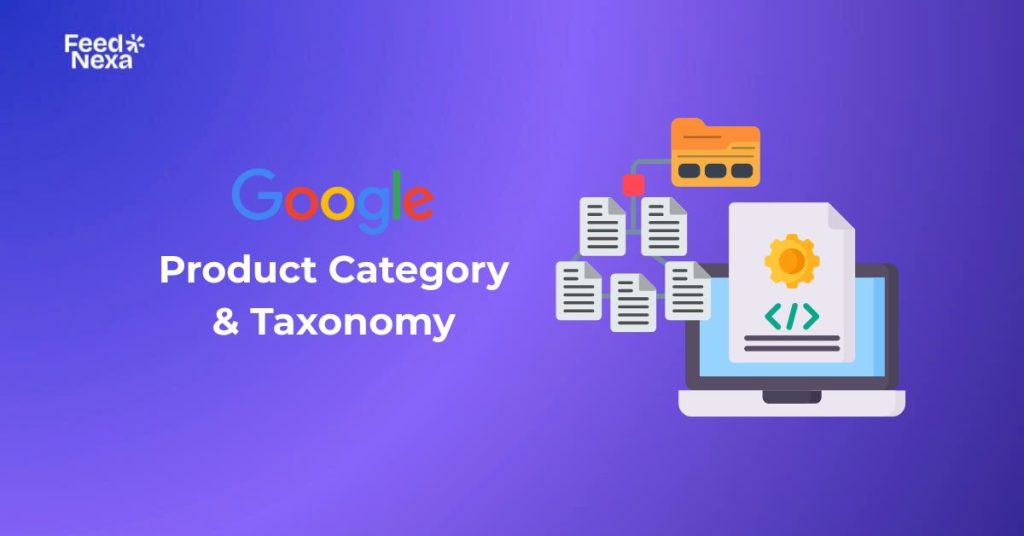
Choosing the right Google product category is key to seeing your products on Google Shopping. If you pick the wrong one, your ads may not appear or get disapproved, costing you clicks and sales.
| What you’ll learn in this guide: 👉Why Google product category matters for your ads 👉How to find and assign the correct category 👉Common mistakes that hurt visibility (and how to avoid them) 👉Bonus: A shortcut to auto-categorize your products with Feednexa |
What is Google Product Category & Google Taxonomy?
The google_product_category is a field in your product feed that tells Google what type of product you’re selling. This field is required for some categories and recommended for most. You can use a full category path or a numeric ID, both taken from Google’s taxonomy list.
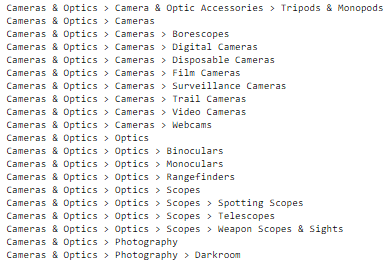
Google taxonomy is the official list of product categories that Google Merchant Center uses. It organizes items into a structured hierarchy, from general to very specific.
Let’s look at some common examples across industries, including special cases that require extra attention.
Google Product Category Examples
Some product types require specific Google Product Categories to avoid disapproval and comply with Google’s policies. Below are common examples to help you choose the right category.
Alcoholic Beverages
Alcohol-related items must be categorized correctly to comply with Google’s advertising policies.
You should use the category:
Food, Beverages & Tobacco > Beverages > Alcoholic Beverages (499676)
If you’re selling tools or equipment for making alcohol at home, use this alternative category:
Arts & Entertainment > Hobbies & Creative Arts > Homebrewing & Winemaking Supplies (3577)
Missing or incorrect categories in this group may lead to auto disapproval, even if you meet all other requirements.
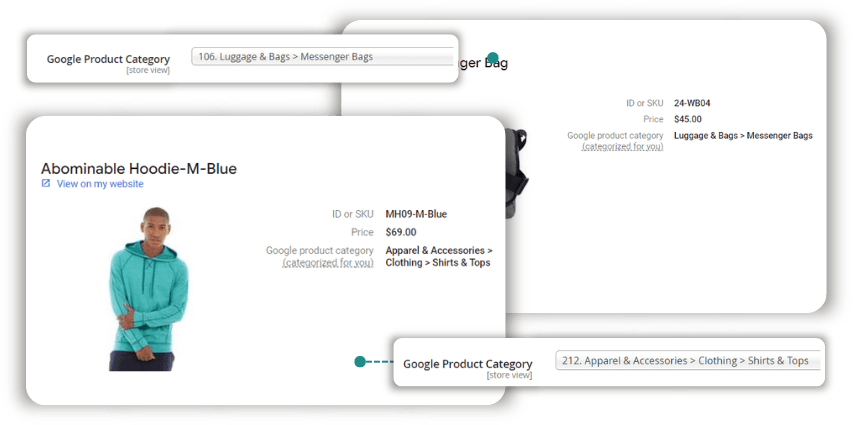
Gift Cards & Subscriptions
Products like software licenses, digital subscriptions, and mobile phones with contracts also require specific categorization.
For gift cards, use:
Arts & Entertainment > Party & Celebration > Gift Giving > Gift Cards & Certificates (53)
For software, choose a relevant subcategory under “Computer Software,” such as:
Software > Computer Software > Antivirus & Security Software (5299)
For subscriptions or bundled mobile devices, select the category that best fits under “Software” or “Mobile Devices”, depending on the nature of the product.
General Retail Examples
Some common mappings across industries include:
- Dresses: Apparel & Accessories > Clothing > Dresses (2271)
- Laptops: Electronics > Computers > Laptops (175)
- Chairs: Home & Garden > Furniture > Chairs (726)
- Smartphones: Electronics > Communications > Telephony > Mobile Phones (267)
Why Use Google Product Categories?
1. Better Ad Targeting
When your products are categorized accurately, Google can match them with highly relevant search queries. Your ads reach shoppers already searching for the type of item you offer, not just vaguely related terms.
As a result, you get better-quality traffic, higher click-through rates, and less wasted budget on irrelevant clicks that don’t convert.
2. Increased Visibility
Products with the right category are more likely to appear in prime placements on Google Shopping. These include top-of-page carousels and more prominent spots in competitive search results.
This greater visibility gives you more chances to grab attention, build brand recognition, and drive consistent sales.
3. Smarter Ad Spend
Accurate categorization helps you narrow your audience and avoid spending on broad, low-intent impressions. You’re spending your budget on the shoppers most likely to take action.
Over time, this leads to better ROI, lower cost per click, and a more efficient Google Shopping campaign overall.
4. Measurable Results
According to Search Engine Journal, a fully optimized feed, including accurate Google Product Category taxonomy, can drive more impressions, higher CTR, and better ROAS. Grow My Ads reports that while the average CTR for Google Shopping is about 0.86%, well-categorized feeds often perform significantly better.
How Google Product Categories Are Structured
Google Product Categories follow a tiered structure, starting with general categories and becoming more detailed at each level. This system allows merchants to classify products accurately and helps shoppers find what they need faster on Google Shopping.
Here’s a breakdown of how the hierarchy works:
- Top-Level Category: Broad groups like “Furniture”
- Level 1 Subcategory: More specific, such as “Office Furniture”
- Level 2 Subcategory: Further refined, like “Workspace Tables”
- Level 3 Subcategory: Highly specific, for example, “Art & Drafting Tables”
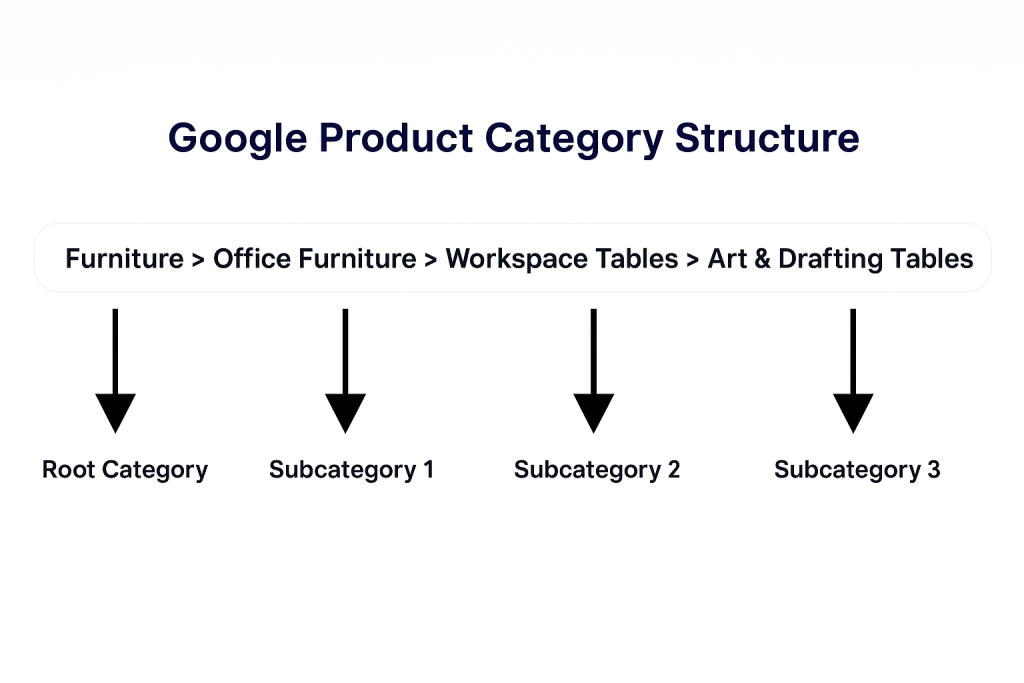
Google Product Category vs Product Type: What’s the Difference?
Many people confuse Product Type with Product Category, but they’re different. So what’s the actual difference between the two?
Products can be grouped into general types, like Software and Hardware. Each product type can then be divided into one or more categories. For example, “Software” might include categories like “Business Software” and “Educational Software.”
More importantly, Product Category is a field used by Google specifically for Shopping Ads. It only applies within those campaigns. In contrast, Product Type is visible on your storefront and helps customers navigate and filter products.
If you feel that Google’s categories don’t fully describe your product, you can add your own product types. Tools like Google Keyword Planner or Ahrefs can also help you find keywords your customers actually search for, and tailor your structure accordingly.
Supported Formats for Google Product Category
You can provide the Google Product Category in multiple formats when submitting your product data to Google Shopping. The value can be either the full category path or the numeric ID, but never both. For example:
Apparel & Accessories > Clothing > Dresses
or simply: 2271
Google accepts this field through the following formats:
1. Text Feed
Enter the value directly in your feed file.
Accepted formats:
- 2271
- Apparel & Accessories > Clothing > Dresses
2. XML Feed
Include the value within the <g:google_product_category> tag:
<g:google_product_category>2271</g:google_product_category>
<g:google_product_category>Apparel & Accessories > Clothing > Dresses</g:google_product_category>
💡Google Shopping Feed XML Explained: How to Create + Example
3. Content API
If you use Google’s Content API, submit the value as plain text. Use either the ID or path format, not both. The structure will follow JSON formatting rather than XML.
Note:
To make sure Google reads your product categories correctly, follow these key formatting rules:
✅ Only one category per product is allowed.
❌ Do not use the ID and the full path in the same entry.
❌ Avoid repeated fields; only one category entry should exist per product.
Need help finding the right category? You can download the full Google Product Taxonomy list directly from Google:
- Available in .txt or .xls formats
- If the .txt file looks unreadable, switch your browser encoding to Unicode UTF-8
- Language-specific versions are available via the dropdown at the bottom of the page
How to Assign the Right Google Product Category
Assigning the right category helps Google understand and properly advertise your products. Here’s the updated step-by-step process:
Step 1: Download & Access the Latest Taxonomy
Visit Google’s Merchant Center Help and download the Google Product Taxonomy file.
Choose the correct version based on your target country and language.
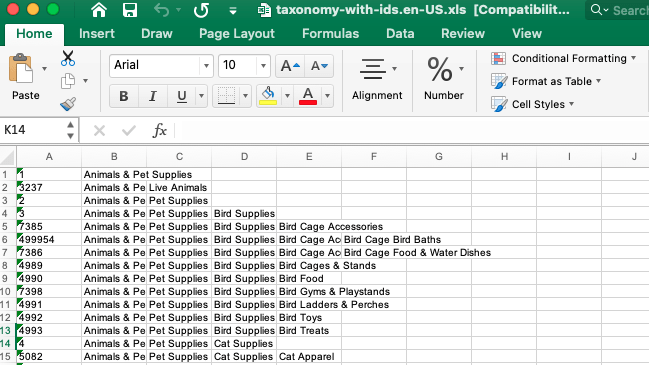
Step 2: Pick the Most Specific Category
Search within the file for the most precise match for your product. For drinks, use something like Beverages > Tea > Loose Leaf Tea instead of generic “Beverages.”
Follow the rule: choose based on your product’s main function, e.g., MP3 players should use Electronics > Audio > Audio Players > MP3 Players.
Step 3: Add to Your Product Feed
In your upload (Text/XML/Content API), fill the google_product_category field with either:
Electronics > Audio > Audio Players > MP3 Players or 233
How to Set up Google Product Categories
Method 1: Let Google Assign It Automatically (Optional but risky)
If you don’t fill the google_product_category field, Google will try to guess based on your product’s title, description, and other attributes.
How to set it up:
- Sign in to Google Merchant Center and complete your business info.
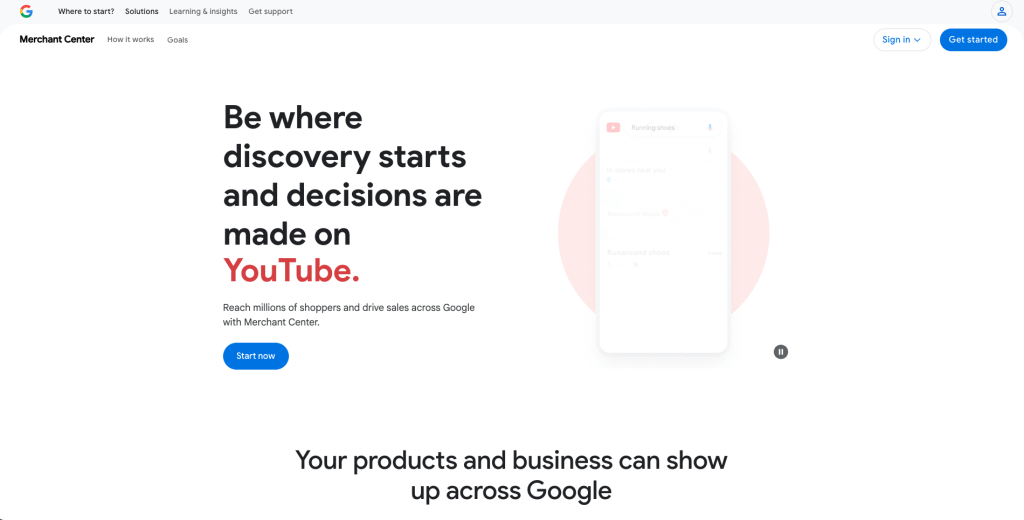
- Go to Products > Feeds and click Add a new feed.
- Choose your method: Google Sheets / Scheduled Fetch / Content API
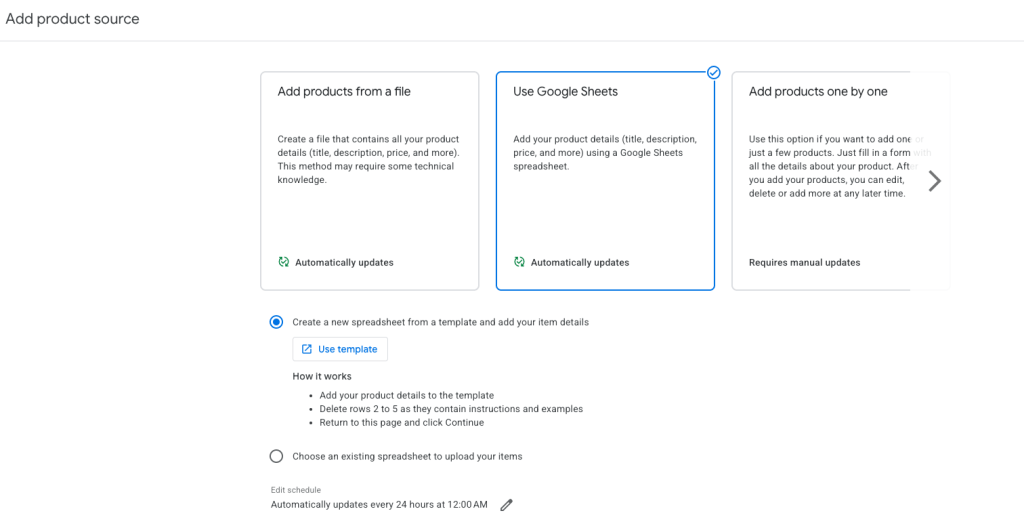
- Submit your product data without the google_product_category field.
Google will auto-categorize your listings, but you must manually review the assigned categories in Products > All Products to catch mistakes.
Best for: New sellers, small catalogs, or test uploads.
Method 2: Manual Entry in Primary Feed
This method gives you full control. You prepare your own feed and manually add the correct category to each product.
Steps:
- Go to the Google Product Taxonomy page.
- Find the most relevant category (path or numeric ID). E.g. Apparel & Accessories > Clothing > Dresses > 2271
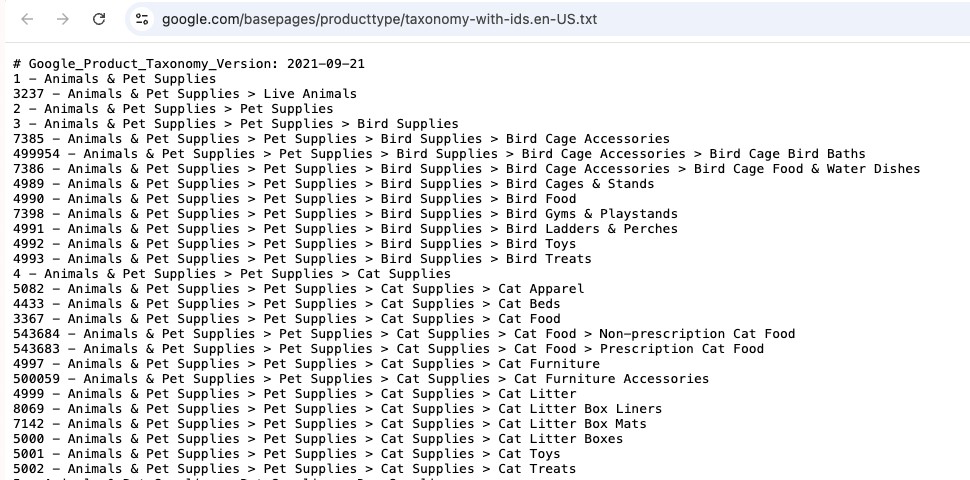
- Add a column called google_product_category to your product feed.
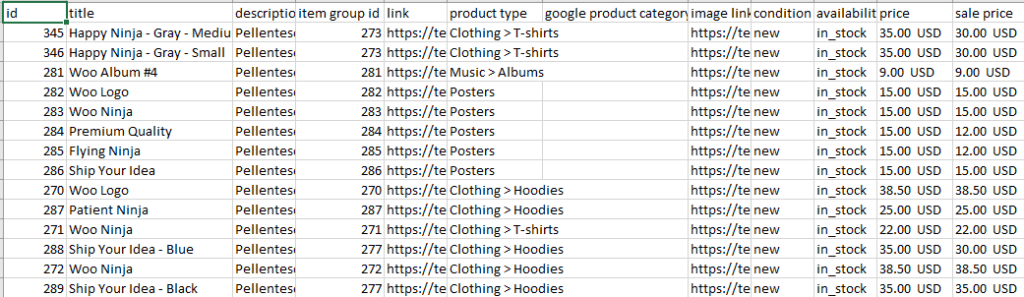
- Fill each row with the correct value for that item.
- Upload the feed via Products > Feeds > Add Feed.
Best for: Merchants who want full control and accuracy.
Method 3: Update via Supplemental Feed
Use this if you already uploaded a feed and want to add or fix categories without editing the entire file.
Steps:
- In Merchant Center, go to Products > All Products.
- Download the current product list (TSV format), convert to CSV.
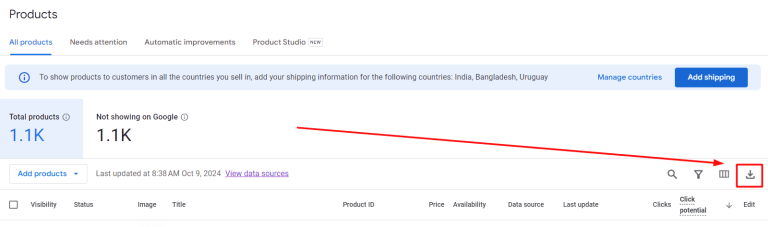
- Create a new sheet with at least two columns:
- id (or item_id)
- google_product_category
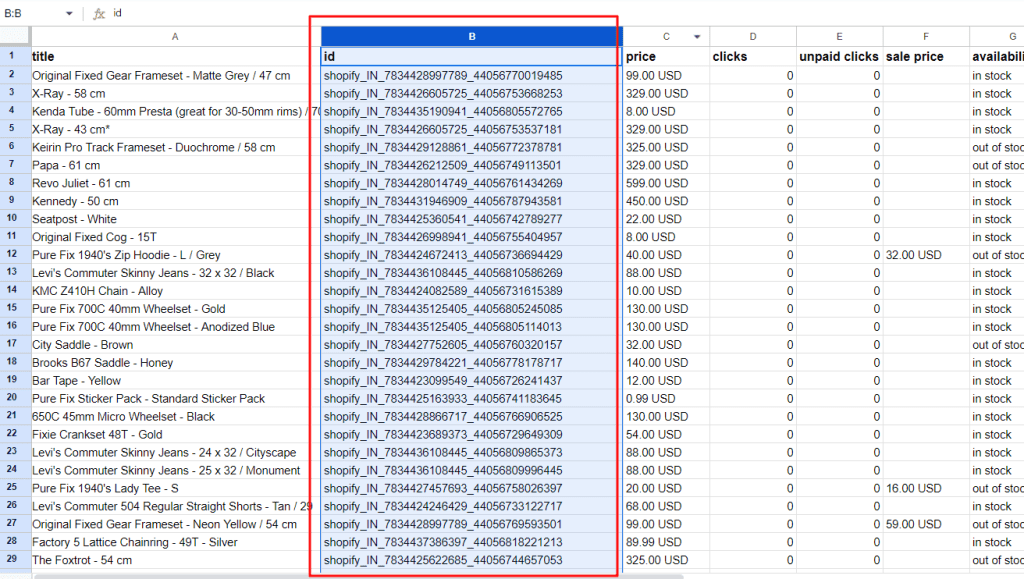
- Fill in the categories you want to assign or overwrite.
- Go to Feeds > Supplemental Feeds > Add, and upload the sheet.
Google will merge this with your primary feed and apply the category updates.
Best for: Updating categories in bulk for live listings.
💡 Read More: Google Merchant Center Supplemental Feed: The Only Guide You Need
Method 4: Set Categories Using FeedNexa (for Shopify)
If you’re using Shopify, the most efficient way to assign Google product categories is by setting rules in FeedNexa – a Google Shopping feed management app.
How it works:
- Install FeedNexa from the Shopify App Store.

- Go to Sync to GMC Settings > Google Shopping Category Mapping.
- Instead of mapping categories manually per product, you can create dynamic rules based on:
- Collection
- Product Title
- Product Type
- Tags, Vendor, etc.
- FeedNexa will automatically apply the right Google category to matching products, even as new ones are added to your store.
📘 Read the full guide here: Google Shopping Category Mapping with Rules – FeedNexa
Why use rules in FeedNexa?
- Automatic assignment: Once rules are set, new products are categorized automatically.
- Bulk efficiency: One rule can apply to hundreds of SKUs.
- No need to remap: Saves time when product catalogs change frequently.
- No manual edits: Avoids using Google Sheets or XML.
Best for: Shopify sellers with large or dynamic catalogs who want automation and scalability.
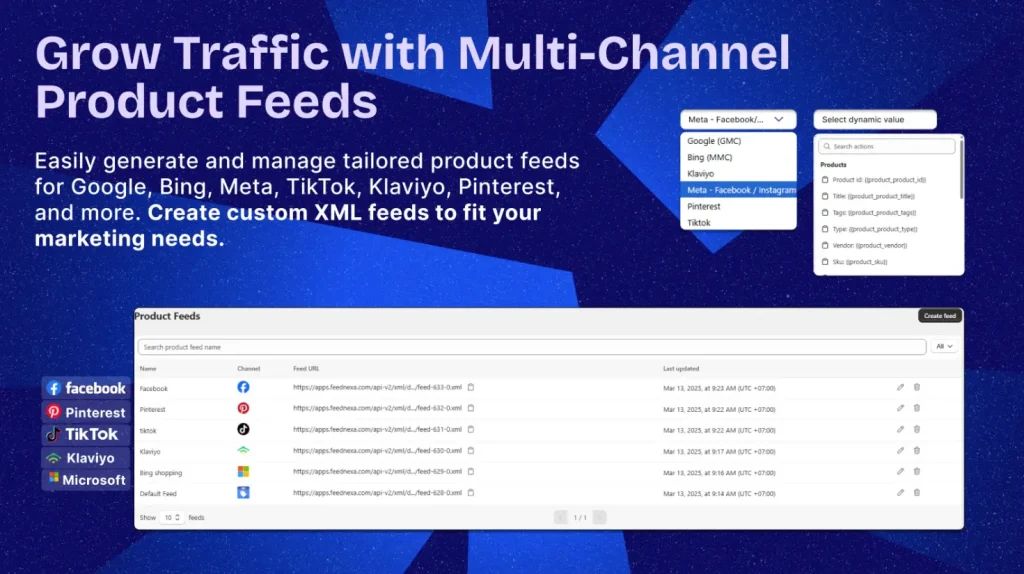
Here’s a quick comparison of the four main ways to set up your Google Product Categories, so you can pick the method that fits your workflow best:
| Method | Pros | Best For |
|---|---|---|
| Auto Assign | Quick to set up, no manual input needed | New sellers, test uploads, small catalogs |
| Manual Feed | Full control, highest accuracy, policy-compliant | Merchants who want complete control |
| Supplemental Feed | Easy bulk updates, fast corrections | Active feeds needing category fixes |
| FeedNexa (Shopify) | Bulk category mapping, auto-updates, no spreadsheets | Shopify stores with large or frequently updated catalogs |
Frequently Asked Questions
Do I have to use Google’s taxonomy?
It’s not mandatory for all products, but it’s strongly recommended. For certain categories like alcohol, gift cards, or mobile phones with contracts, assigning the correct Google Product Category is required to comply with ad policies. Even for other items, using Google’s taxonomy improves ad targeting and reduces the risk of disapproval.
What happens if I leave the category field blank?
Google will automatically assign a category based on your product title, description, and other attributes. While this may work for general products, it can lead to misclassification, especially for niche or policy-sensitive items. Leaving it blank means less control and potentially lower ad relevance.
Can I use custom categories?
You can create custom categories using the product_type field, separate from the google_product_category. Custom categories help organize products within your store and ad campaigns, but don’t replace Google’s taxonomy. Always use Google’s official list for the google_product_category field to ensure compliance and accuracy.
Conclusion
Choosing the right Google Product Category isn’t just a checkbox; it’s a key driver of your product visibility, ad approval, and conversion success. From compliance with Google’s policies to improved ad targeting, this field can make or break your Shopping campaigns.
If you’re on Shopify, tools like FeedNexa make it effortless to assign accurate categories at scale without the hassle of spreadsheets. Whether you’re managing 10 products or 10,000, setting it up right from the start saves time and sales.So don’t overlook it; categorize smart and sell smarter!